Received Inactive Tag
ActiveCampaign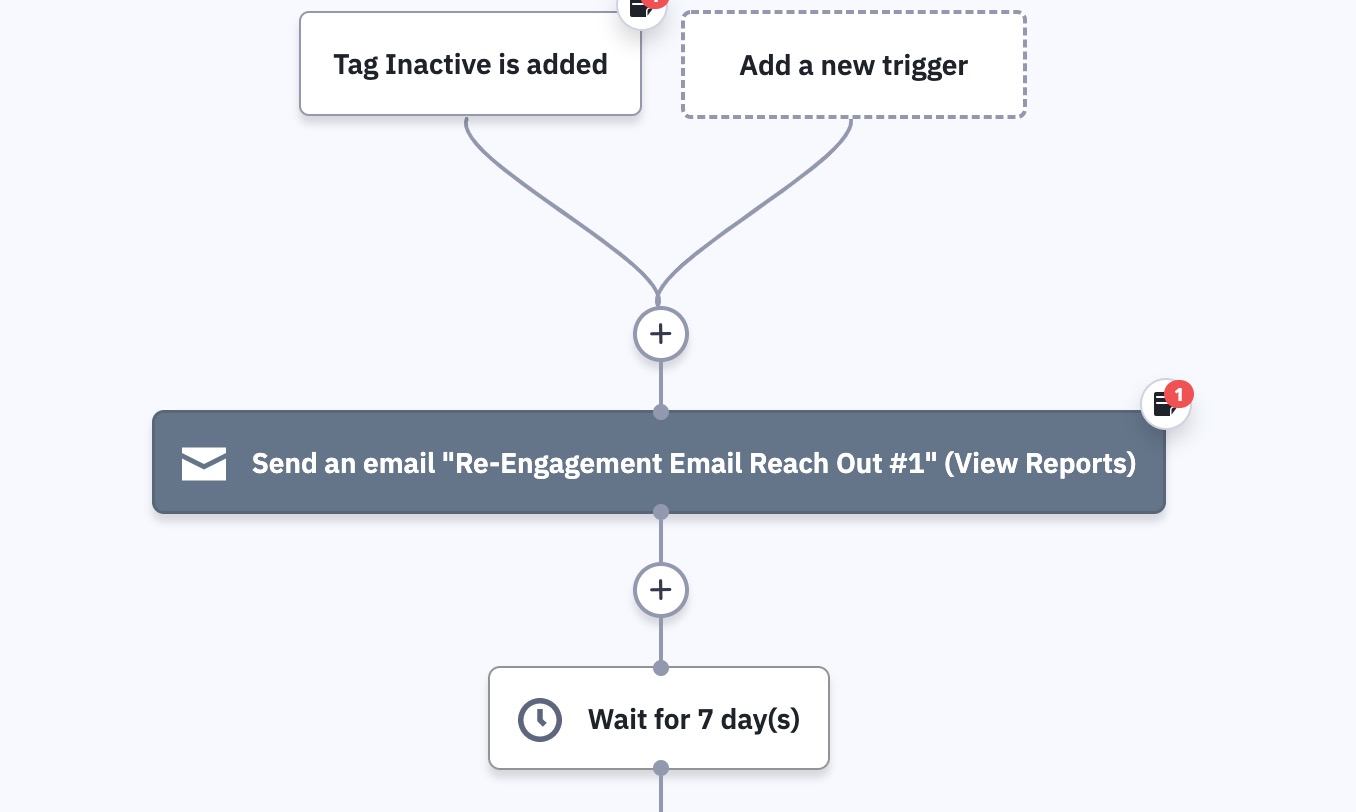
As time passes, it’s natural for a contact’s attention to your business to wane. But businesses are always growing and changing, so re-engaging these contacts is key to maintaining your relationship to them. This automation sends a re-engagement series automatically, saving you time and hassle.
This automation sends out a series of re-engagement emails when a contact is tagged inactive. If the contact takes the desired action such as clicking a link or opening your emails, a goal action will pull them to the end. If the contacts don’t engage, they will be unsubscribed from your lists.
This is how Received Inactive Tag works:
1. The automation is triggered when the contact is assigned the tag “Inactive”.
2. The contact arrives at a “send email” step and is sent the first re-engagement email.
3. The contact then waits for a week at a wait step.
4. The contact moves to a “send email” step, sending the final re-engagement email.
5, The contact then waits for a week at another wait step.
6. The contact comes to an “unsubscribe” action, unsubscribing them from your lists.
7. At the end of the automation is a goal for a contact clicking a link in either email. If they take this action, they will be pulled from their current place in the automation to the goal action and exit without being unsubscribed. If they do not take the desired action, they will exit the automation.
8. Contacts pulled to the goal will then move to a “remove tag” action, removing the “Inactive” tag on them.
Note: We use the condition of a link being clicked in the email for the goal, but you can update this condition to however you want to track engagement.
Get started today
Try it free. No credit card required. Instant setup.
