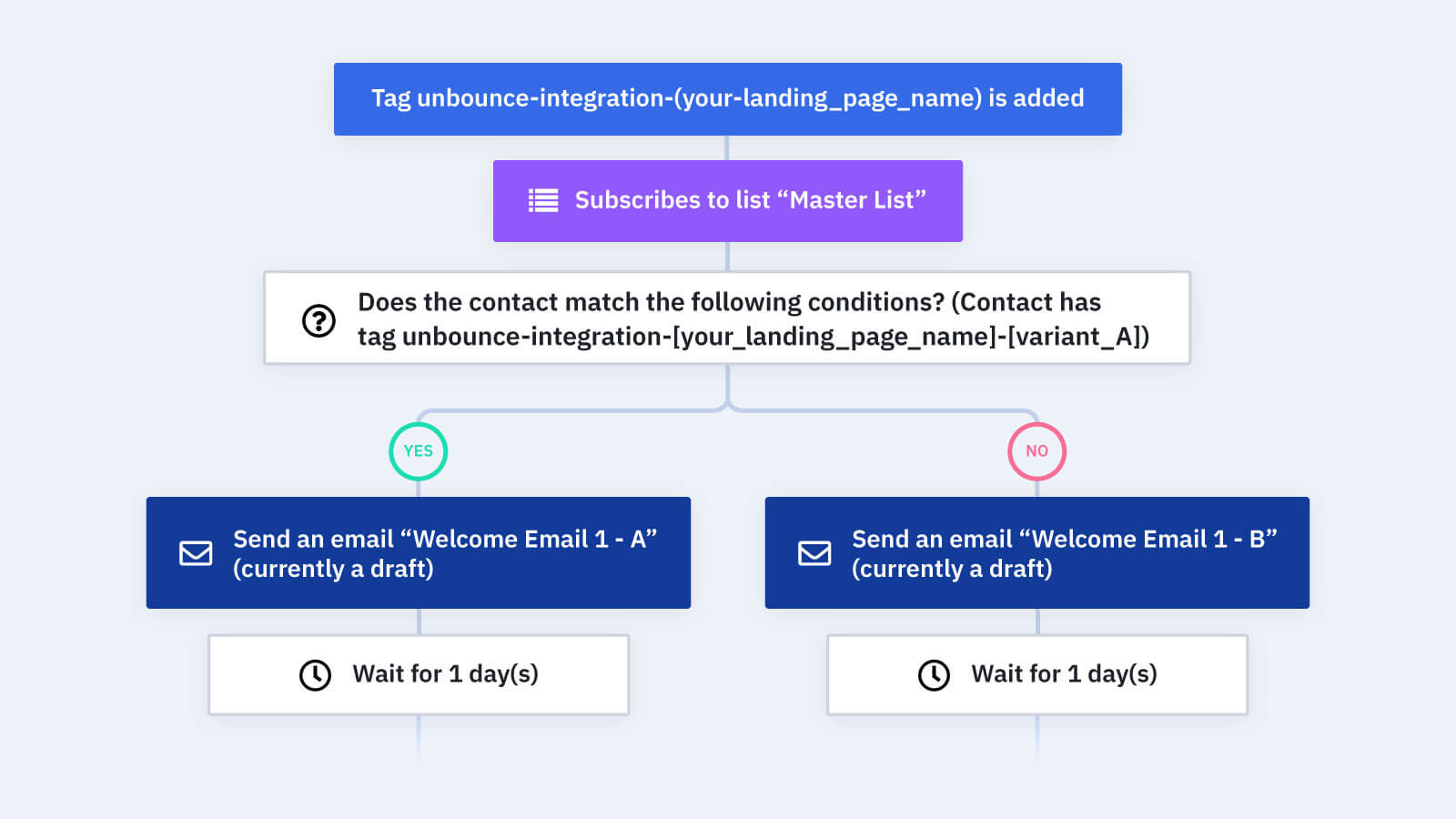Send your contacts different welcome series based on which Unbounce form variant they submit. When you A/B test variations of your Unbounce forms, make sure that the messaging in your welcome series matches the messaging on your form.
Deliver the content your contacts expect by tailoring your messaging based on the form variant they submitted. Message match gives your contacts a clearer and more consistent experience from form to email. If you use the same generic welcome series for all of your contacts, it can create a confusing and negative customer experience.
You can use this automation with the Unbounce: Test Form Variants automation recipe to determine which form performs better and send contacts tailored messaging.
When a contact submits your Unbounce form, Unbounce tags them based on which variant they submitted. Use this automation to deliver different welcome emails to contacts tagged Variant A vs. those tagged Variant B.
Before importing this automation, make sure you have your Unbounce integration set up and your form variants integrated with your ActiveCampaign account.
Here's how the "Unbounce: Welcome Series Based on Form Variant" automation recipe works:
1. The automation is triggered when a contact submits any variant of your Unbounce form and is assigned the corresponding tag in ActiveCampaign. Make sure you adjust this trigger to the tag provided by your specific Unbounce form.
2. The automation subscribes your contact to a list of your choice. In our example, we add the contact to our Master List.
3. An If/Else condition checks if your Unbounce form tagged your contact with Variant A. If you're testing out more than two variants, create more If/Else actions and messages.
4. If the contact has the Variant A tag, the automation sends them the first email in the Variant A welcome series. Make sure to tailor this welcome message to the language and design you used in the form variant.
5. The automation waits 1 day. Feel free to adjust this wait step to whatever makes sense for your business.
6. The automation sends the contact the second email in the Variant A welcome series. If your welcome series is longer than 2 emails, you can add more wait steps and actions after this.
7. If the contact does not have the Variant A tag, we can assume they have the Variant B tag. The automation sends them the first email in the Variant B welcome series. Make sure to tailor this welcome message to the language and design you used in the form variant.
8. The automation waits 1 day. Feel free to adjust this wait step to whatever makes sense for your business.
9. The automation sends the contact the second email in the Variant B welcome series. If your welcome series is longer than 2 emails, you can add more wait steps and actions after this.
10. The automation ends.