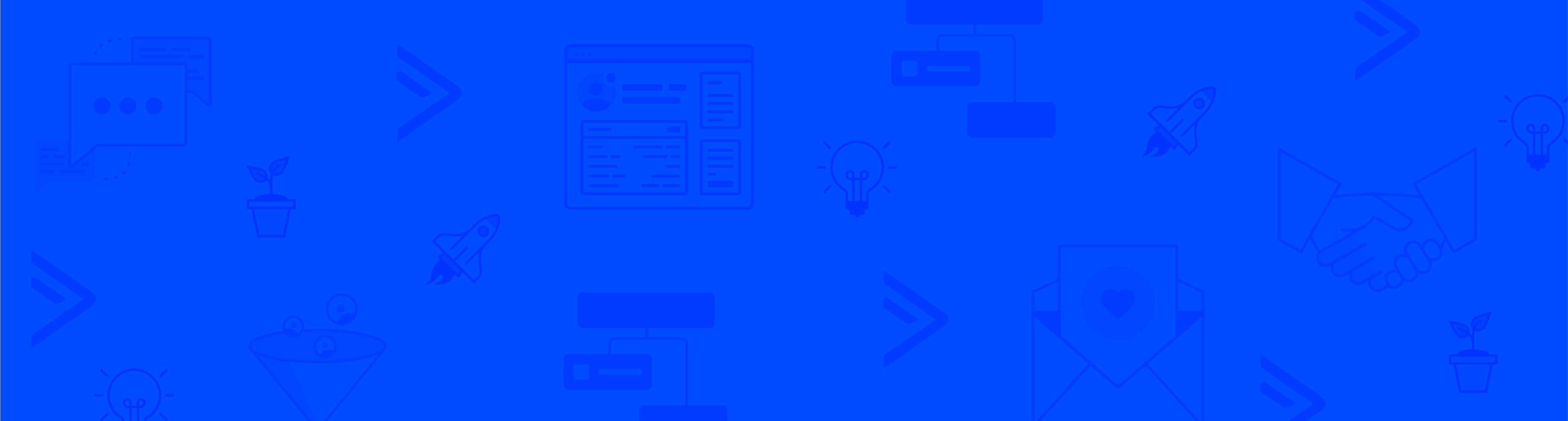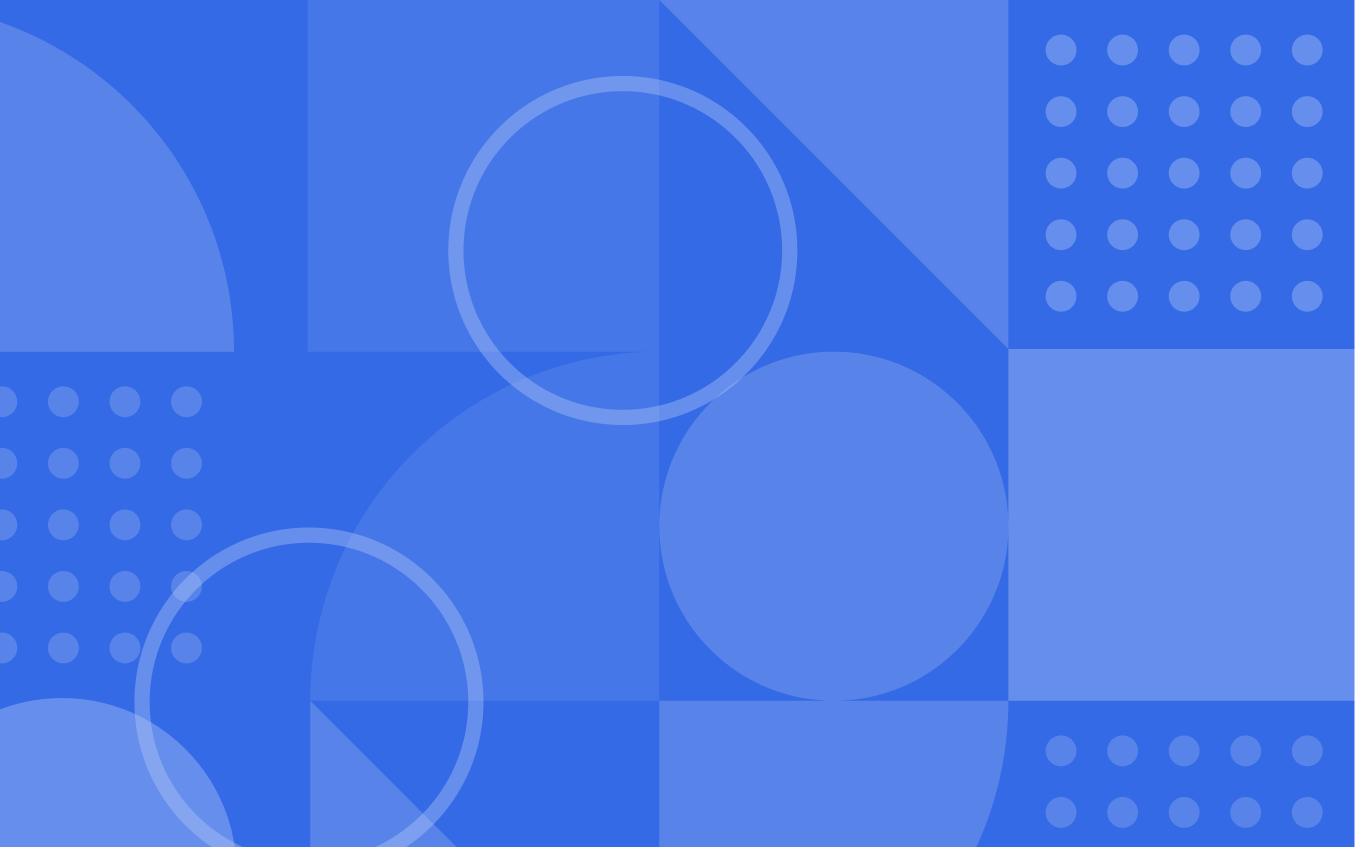This guide is part of a series of guides we’ve created to walk you through our automation recipe “menu” and highlight some of the recipes within to help you generate ideas and get more comfortable with building out automations for your business.
Recall from Part 1 of this series that automation recipes are basic templates we’ve created to give you a starting point when you go to create an automation. They’re designed to be easy to import into your ActiveCampaign account so you can easily tweak and adopt them for your business’ specific needs. (For more on what recipes are and how our recipe “menu” works, see Part 1.)
In Part 3, our final guide in this series, we’re going to conclude our guide to automation recipes by showcasing some recipes for managing and tracking your contacts from the “Manage & Track Contacts” category. We’ll also show you how you can find even more recipes to explore and experiment with in the ActiveCampaign Marketplace.
Manage & Track Contacts
Automations in this category will help you manage and track your contacts. This includes recipes for automating your contact scoring system, managing contact statuses with the application and removal of tags, and tracking contacts as engaged or unengaged, or according to interests.
Contact Scoring
Add Points on Form Submits

This simple automation will add points to a score each time a contact submits a form. You might set this up so that the triggering action is when a lead magnet form is submitted. You could also use an opt-in form here for your company newsletter, blog updates, or promotional offers.
After the form is submitted, the automation will add points to a contact’s score. In general, the submission of a form is a strong indicator of engagement, so you may want to add a significant number of points with this action. The point value in this recipe is just a suggestion; feel free to adjust it to whatever value makes sense for your scoring system as you defined it.
Contact Management
Re-engagement Campaign Triggered by “Disengaged” Tag

Maybe you’d like to run a campaign to attempt to re-engage contacts who have stopped engaging with your business or are no longer active users/subscribers.
This automation is triggered when the “Disengaged” tag is added to a contact. It sends a re-engagement email that might include a really great discount or high-value gift to encourage engagement.
If contacts do not open or click a link within that re-engagement campaign after seven days, they’ll be unsubscribed from your list.
A re-engagement campaign such as this will help keep your deliverability high and prevent your content from reaching the inboxes of people who aren’t interested in your business.
Track Contacts
Part 1 & 2 – Engagement Tagging *RECOMMENDED*
Part 1:

Part 2:

This is a two-part automation series that helps you manage “Engaged” and “Disengaged” tags to help you track contact engagement. These tags are useful for analytics, segmentation, list maintenance, and the triggering of other automations (such as the re-engagement automation above).
Recall that with two-part automations, it’s very important that you import and activate both automations because they work together. They will not work if you only import and activate one part or the other.
In Part 1 of this automation, when contacts interact with your campaigns or your website they are tagged as “Engaged.” If they go 30 days without engaging, they are then tagged as “Disengaged.” If they go another 30 days without engaging, they are tagged as “Inactive.”
The actions in Part 2 regulate the 30 day countdown in Part 1 so that each time a contact engages, the 30-day countdown restarts.
Apply Interest Tags
Product Interest Tagging *RECOMMENDED*

This automation uses our Site Tracking feature to tag contacts who have repeatedly visited a product page on your website. If a contact visits the product page two to five times they are tagged as “Interested in Product X.” If a contact visits six or more times they are tagged as “Very interested in Product X.” You can then use these tags to segment your contacts and send targeted offers to each group of tags.
ActiveCampaign Marketplace
In the ActiveCampaign Marketplace, users can submit the automations they’ve created for others to use. If none of the recipes in our menu seem quite right for your needs, you can browse the Marketplace for even more options.
Note: Most of the automation recipes in the Marketplace are free, but some may have a cost associated with them.
In general, the Marketplace is another resource to help you learn from other users, jumpstart your imagination, generate ideas and realize the diverse processes and functions that automation can help you execute.
Summary
Now that you’ve glimpsed several of the automation recipes available within our platform, take some time to explore the entire menu! There are plenty of useful recipes that were not covered in this guide series, and we’re always refining the menu.
If you’d like to read about more recipes, check out Part 1 for an introduction to recipes and the recipe “menu,” and information on a few recipes to help you increase revenue and boost website traffic; and Part 2, to learn about recipes designed to help you automate your sales team and boost contact satisfaction.
Remember, many of these recipes can be tweaked for any business, organization or brand, whether you’re selling products, offering a service, or simply promoting engagement with your brand. So if it’s close but not quite right, think about what adjustments would be needed to make it the right automation for your needs.
We’d love to hear which recipes you’re importing and using to experiment. Let us know in the comments below!