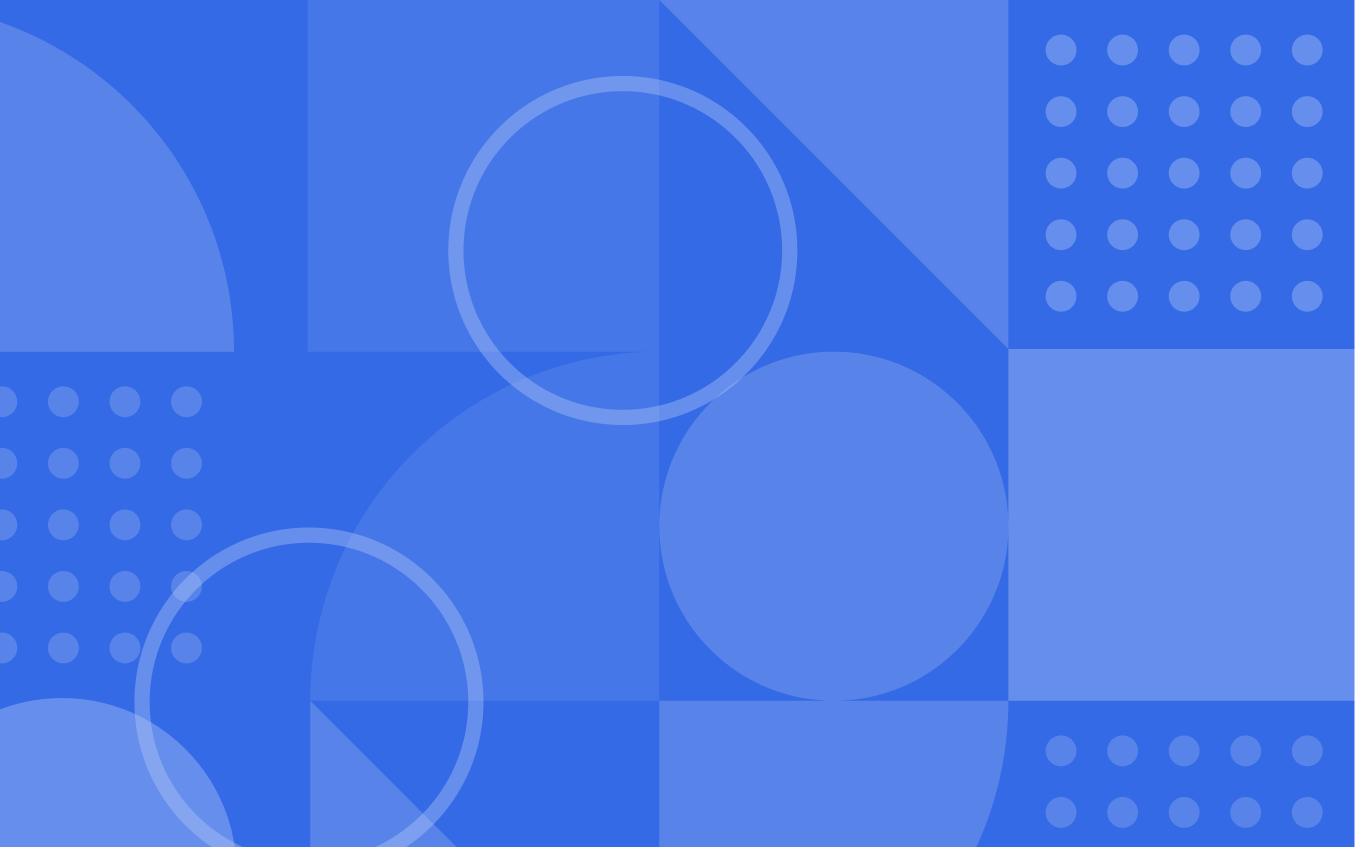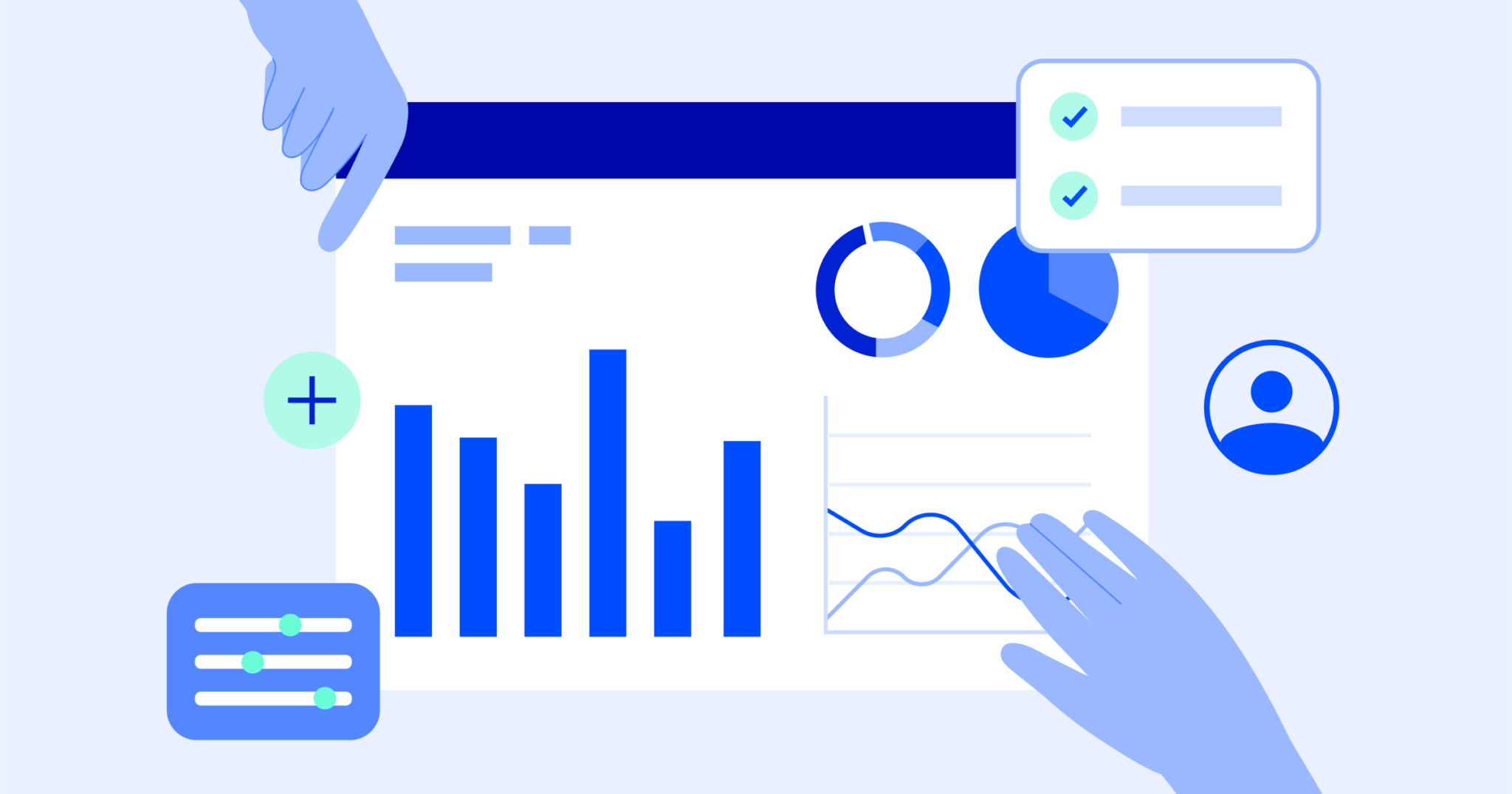Creating customized experiences for your visitors and contacts is all about meeting them where they are in their customer lifecycle. Conversations let you connect with your new site visitors and customers to address any questions they may have.
Conversations is a two-way chat platform that lives on your website and lets you communicate with visitors to collect information, answer questions, and create seamless customer experiences. In ActiveCampaign, your conversations live in a unified inbox that gives you the ability to organize and manage these interactions successfully.
Before we dive in, let’s start with some vocabulary terms that will help us learn along the way.
Unified Inbox: This is where you manage your Conversations, respond to visitors and update contact information.
Chatbot Automation: Workflows created to help support real-time messaging by automating first touch-points, collecting data, and qualifying leads before one of your agents takes the conversation over.
Visitor Details Pane: A toolbar where you can manage, view and update contact information as you obtain it through your Conversations.
Agents: A User of the ActiveCampaign platform who is using/assigned to Conversations.
Laying your Conversations foundation
As you begin to piece together the building blocks of Conversations, you want to think of the order in which you are setting it up. By starting with the settings section, you can lay the foundation for how Conversations is going to operate on your website. It is here that you will create a strategy for how you want your chatbot to appear, write your welcome messaging and identify who you want as agents.
However, it is your Chatbot Automations section that may require the most attention. Consider what you would like to happen with your new contacts as they enter into your Conversations and ActiveCampaign. That plan will then build those beginning pathways.
There are several options for you to choose from as you begin to build your customers’ experiences.
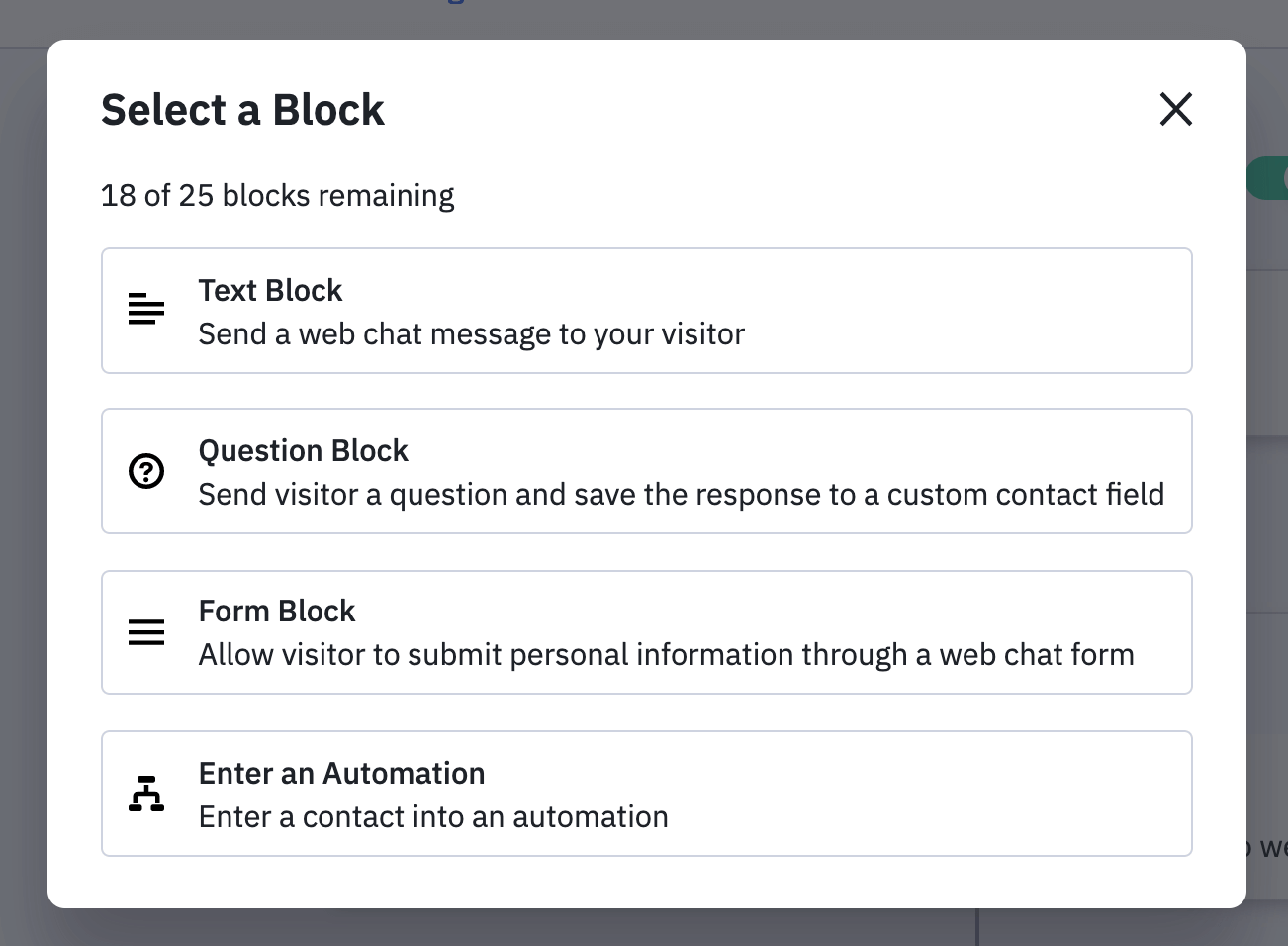
Once you have finished implementing all of your back-end settings, you will be able to dive into your inbox and get chatting!
Managing your Unified Inbox
Your Unified Inbox is the place where you will manage all ongoing Conversations interactions as well as reference previous discussions, gather contact info, and send follow-up emails.
One thing to note about your Unified Inbox is that it does not always need to hold an active chat. You can email contacts, engage in missed conversations, and touch base with contacts who have gone silent.
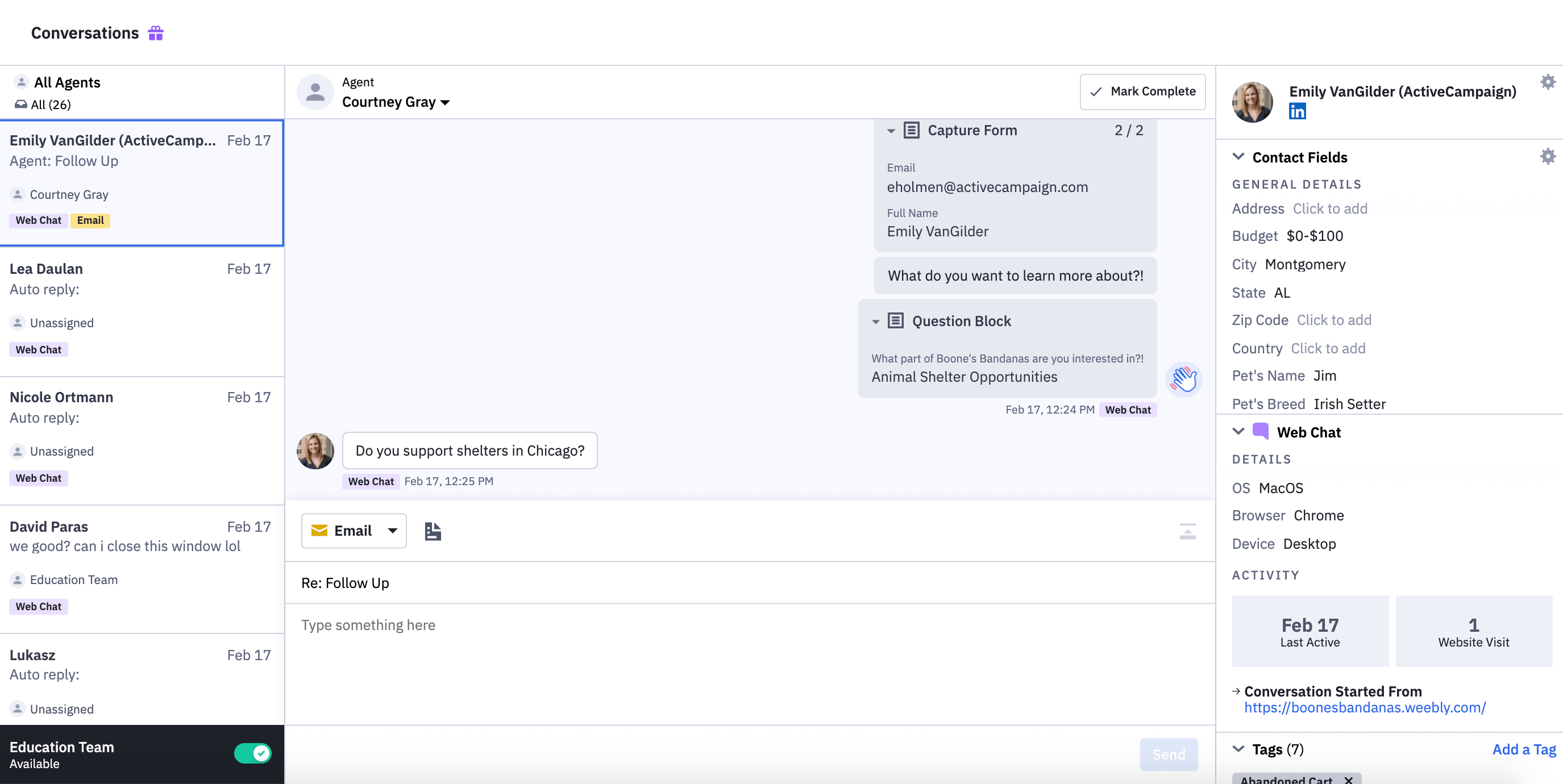
If you find that you are having reoccurring convos, you can build a saved response library for quicker response rates. This would also help your agents in staying consistent in the ways that they are answering frequently asked questions.
Your agents will be able to enter Conversations knowing which chats are assigned to them and receive notifications from ongoing communications. They can begin to build relationships with visitors and contacts to create customized, positive experiences.
Utilizing the Visitor Details Pane
The Visitor Details Pane will be a handy tool within Conversations when you are looking to easily collect, add and update contact information. As you are chatting with visitor’s contacts through chat or email, you are able to view the contact, any related deals, and deep data information as needed.
You can edit and create filters based on what is most important for your agents to see when they are on the chats. It will give you an opportunity to set all Conversations up for success right from the beginning.
This will be especially important if you are using Conversations as a Support system or chat.
Here’s how Boone’s Bandanas uses Conversations to create an optimal customer experience!
Boone’s Bandanas & Conversations
Boone’s Bandanas, an e-Commerce business, uses Conversations as a way to support current customers, maintain connections with contacts, and collect information from visitors. Boone’s manages all interactions through the Unified Inbox and they have set up different processes for the type of contacts funneling in.
Through their welcome messaging, form information, and chatbot automations, they have created organized pathways for their contacts to go down based on the collected information. Chatbot automations will ask the right questions to funnel visitors and contacts to the right agent.
There are two different teams at Boone’s Bandanas that use Conversations: Sales & Support. The Sales team uses chatbot automations to create a pathway for learning more about the visitor.
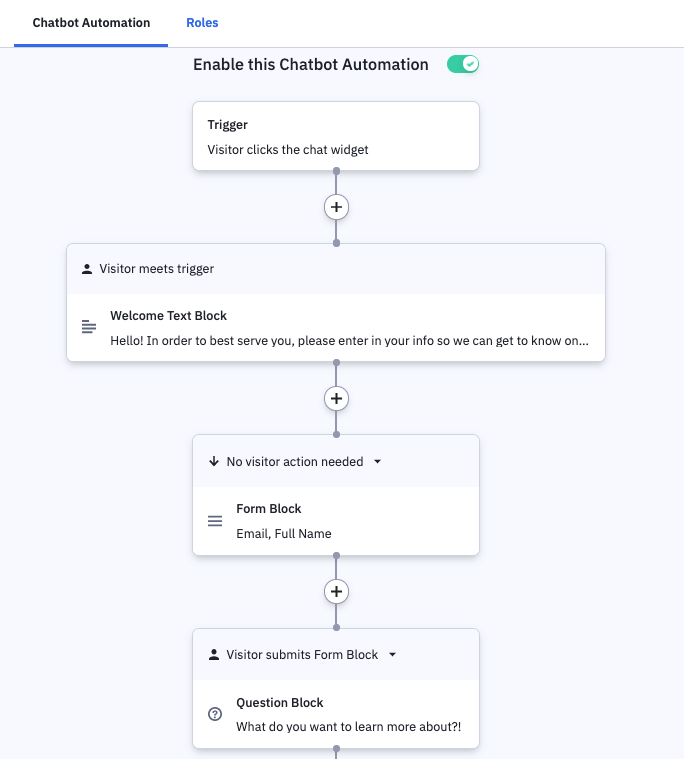
As they do this, they can also add additional information into the Visitor Details Pane based on their conversation and use the information to create a Deal.
Support uses the chatbot as a way to determine what kind of issues or questions an existing customer has. Support then uses the Unified Inbox, chat and saved responses as a way to easily answer and help customers.
Conclusion
Whatever way you are using Conversations for your team, remember this: creating effective strategies leads to unforgettable customer experiences. You can use the Conversations tool to create pathways to success, build advocates, and streamline communication processes for your business.
To learn more about implementing Conversations into your ActiveCampaign account, check out our help article!