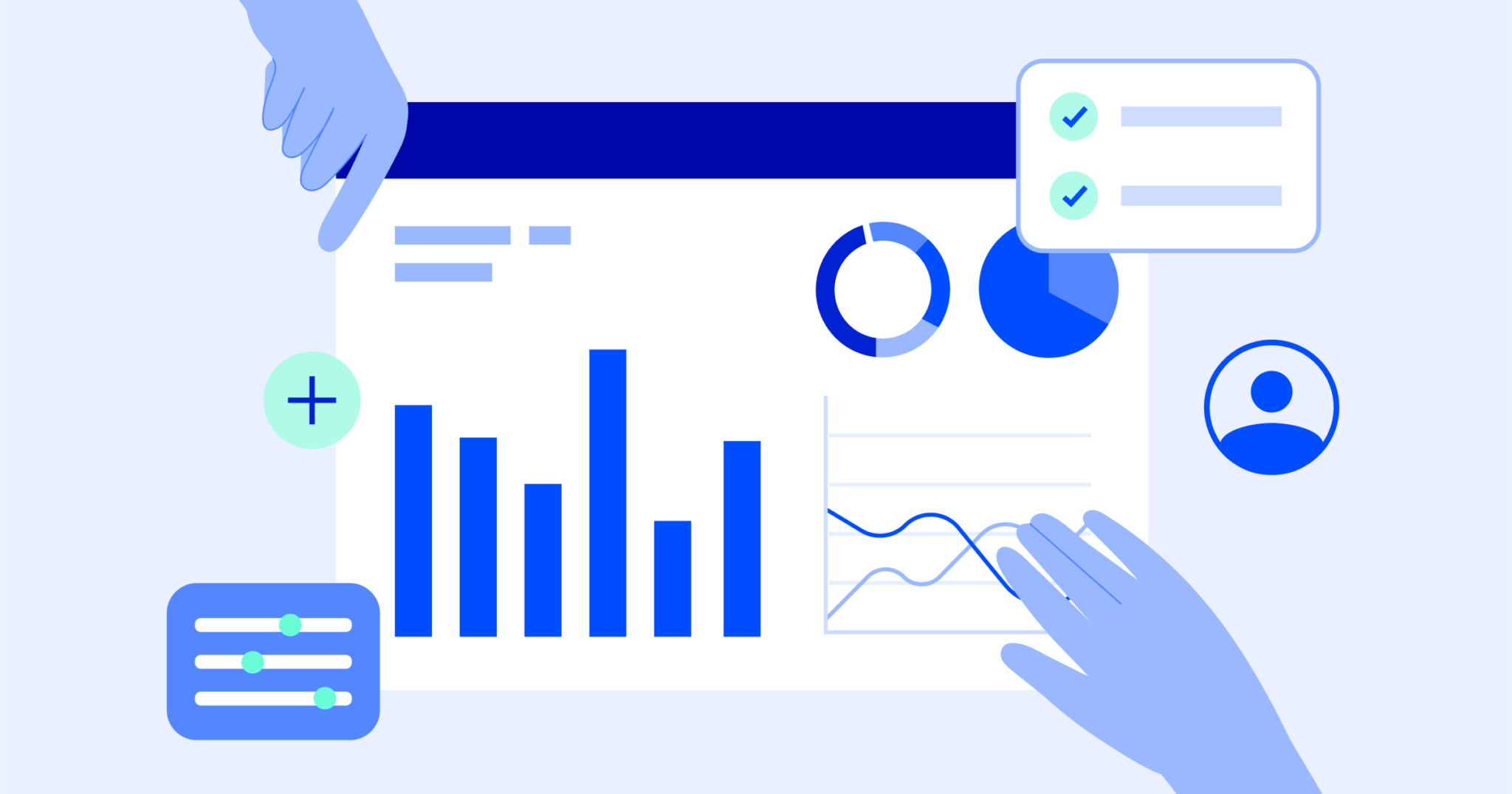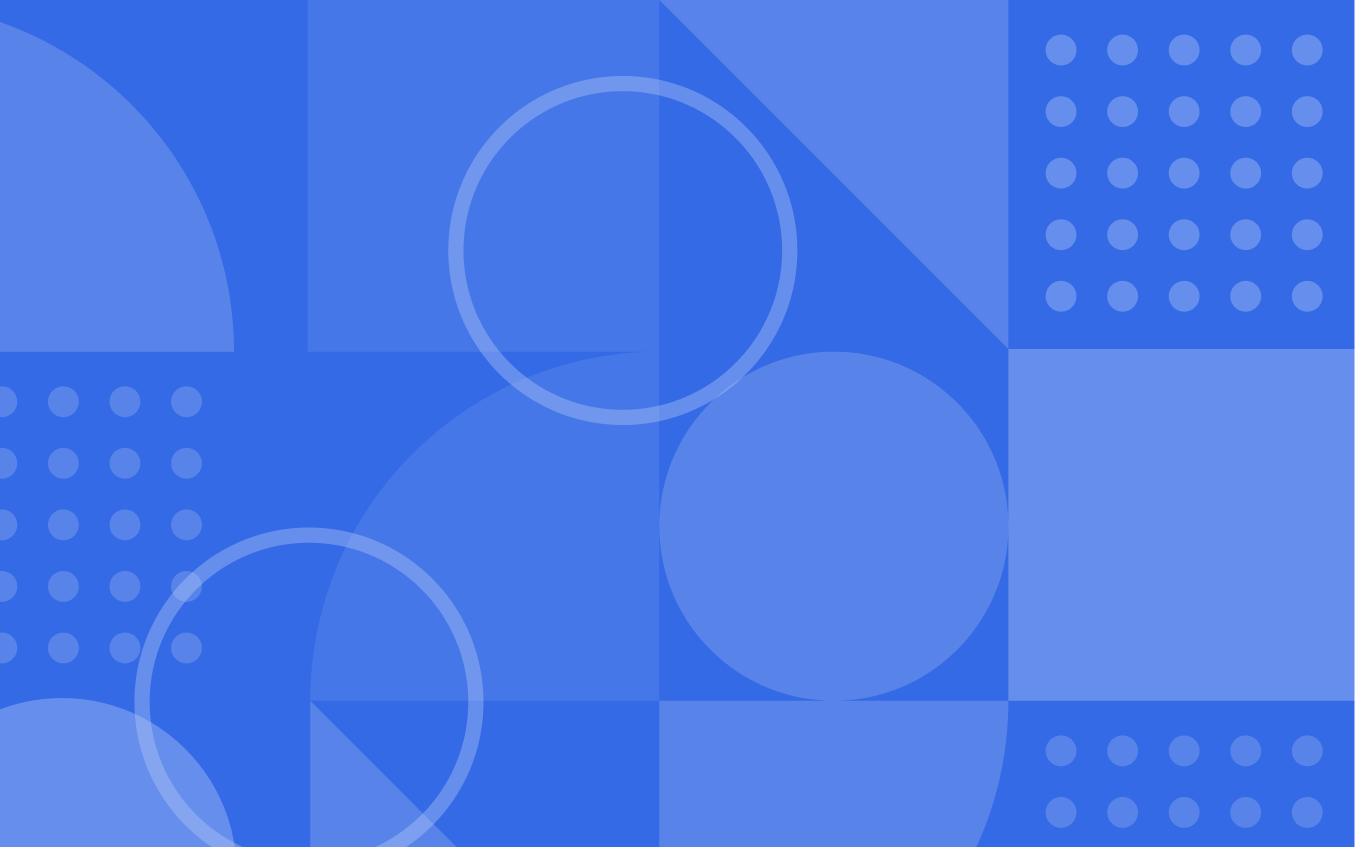If you’re still wrapping your mind around lead scoring, we delved into the basics in The Ultimate Lead Scoring Guide, where we learned how to get started with this methodology.
In the article, we suggested creating scoring rules related to engagement. This follow-up assumes that the system is in place and you’re ready to build upon it.
As we start thinking about our strategy to score leads, understanding the balance between bringing more potential customers in and making sure that they are being served throughout the way, is key.
Having our marketing goals clear will help with this process, and assigning points based on contact action (or inaction) will make it easier to determine. This is a necessary part of building a great customer experience for anyone that comes your way!
A review
There are two locations to manage lead scoring. The first location, the ‘Scoring’ tab under ‘Contacts’, is where you set rules that will run against all of your contacts. If a contact meets rule conditions, points are applied as designated. Points are not cumulative; as such, you should apply points in this section for actions that can be taken only once or for actions you want to score only one time.
Here’s how we scored the following actions in our example:
- Subscribed with form Newsletter = 5 points
- Requested a report through Request free report form = 10 points
- Has achieved goal Requested Consultation = 20 points
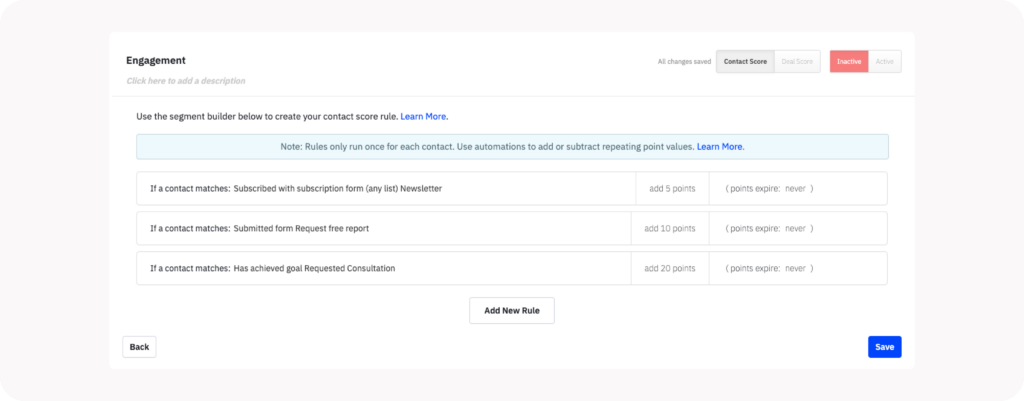
Therefore, a contact’s score under these rules can never exceed 35 points no matter how many times they complete the action(s).
All other scoring is accomplished in the Automations tab. Using an if/else condition, you can easily segment which contacts are awarded points for their actions. In our example, we award two points to any contact that opens a particular email, which expires after three months. These points are awarded to the Engagement score we created earlier in the Scoring tab and are added through the ‘Adjust a contact score’ action within an automation.
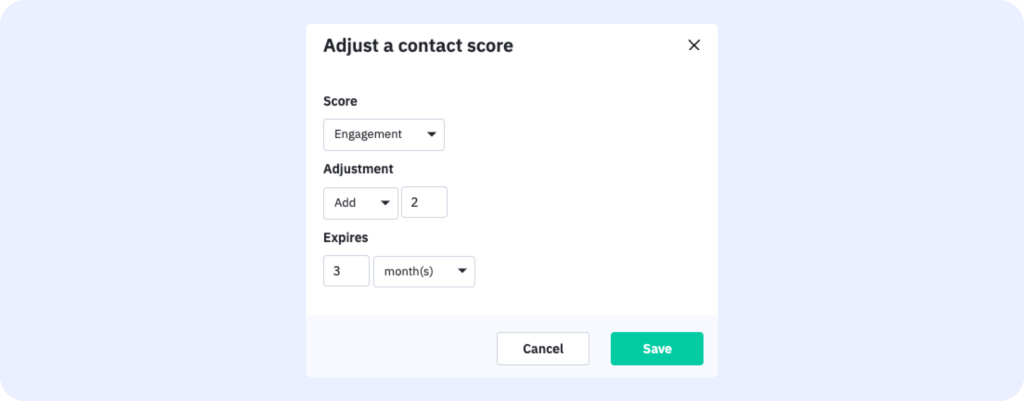
Awarding points in automations allows the flexibility to alter a score for an action, and assign points multiple times for a variety of actions. In our example, this is the only way a contact will exceed the 35 point maximum determined by the Manage Score tab.
Creating scoring categories
As your company grows, you’ll see yourself working with different audiences and you may have a need to create more than one score for your contacts.
For example, if you’re a company that sells products online and in a brick-and-mortar store, perhaps you can create separate scores for online action and in-person action.
Let’s create a new set of rules from the Scoring tab for this. Because our Engagement rules deal with online activity, we’ll create a rule set called “IRL Engagement” – in real-life engagement.
By creating a new contact list for event attendees, you can automatically award points to any contact that you add to that list. In our example, we’ll award 10 points to anyone who’s added to the list “Attendees.”
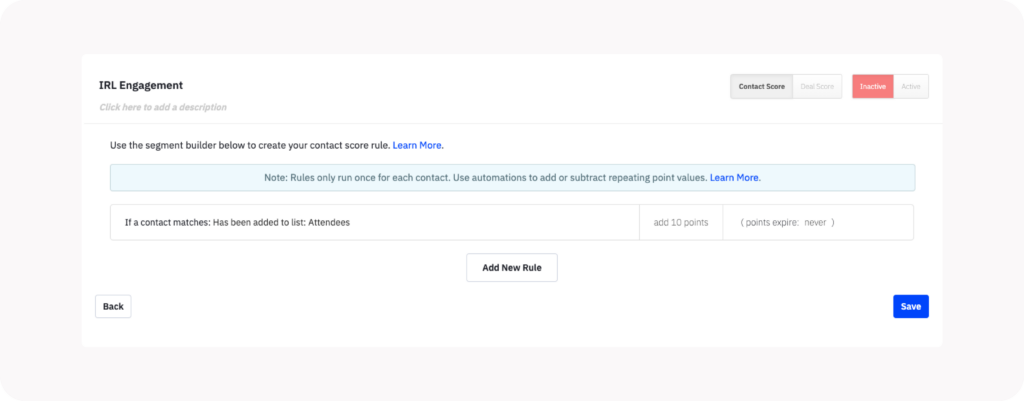
Now that we have two sets of lead score rules, we have additional flexibility in our automations.
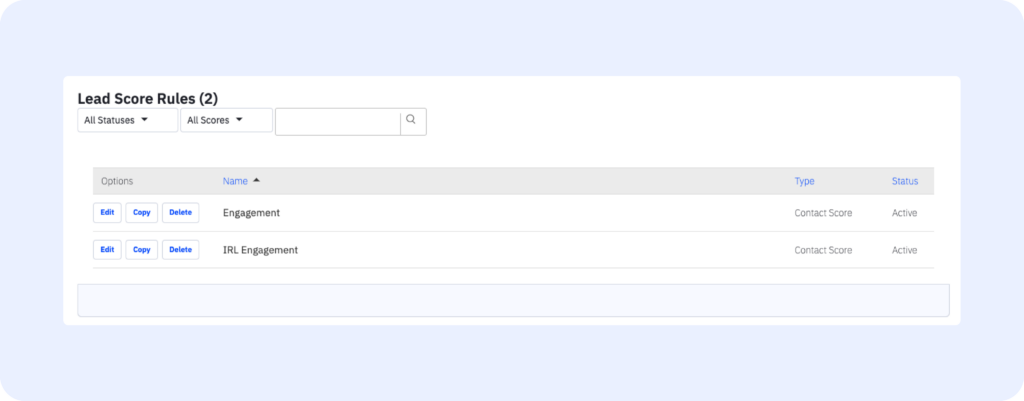
Automations and lead score categories
Let’s say you target a contact to add to your Attendees list; now you can start an automation inviting them to a special shopping event. You send them an email with a link to RSVP.
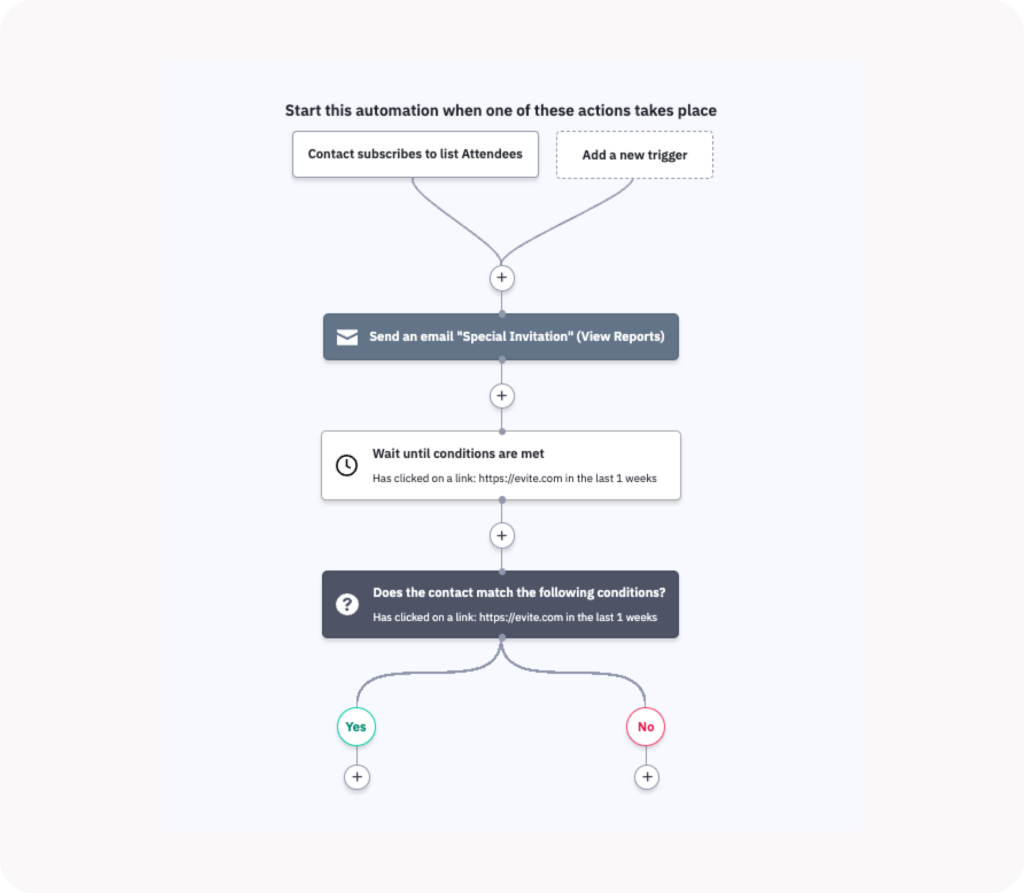
Because you’ve already set a rule that anyone on the list is awarded 10 points, anyone entering this automation already has 10 points in the IRL Engagement bucket. Now, you want to add some points for clicking on your link.
Because that engagement is digital, you want to add those points into the Engagement score. Pay attention to the drop-down menu in the “Adjust a score” box.
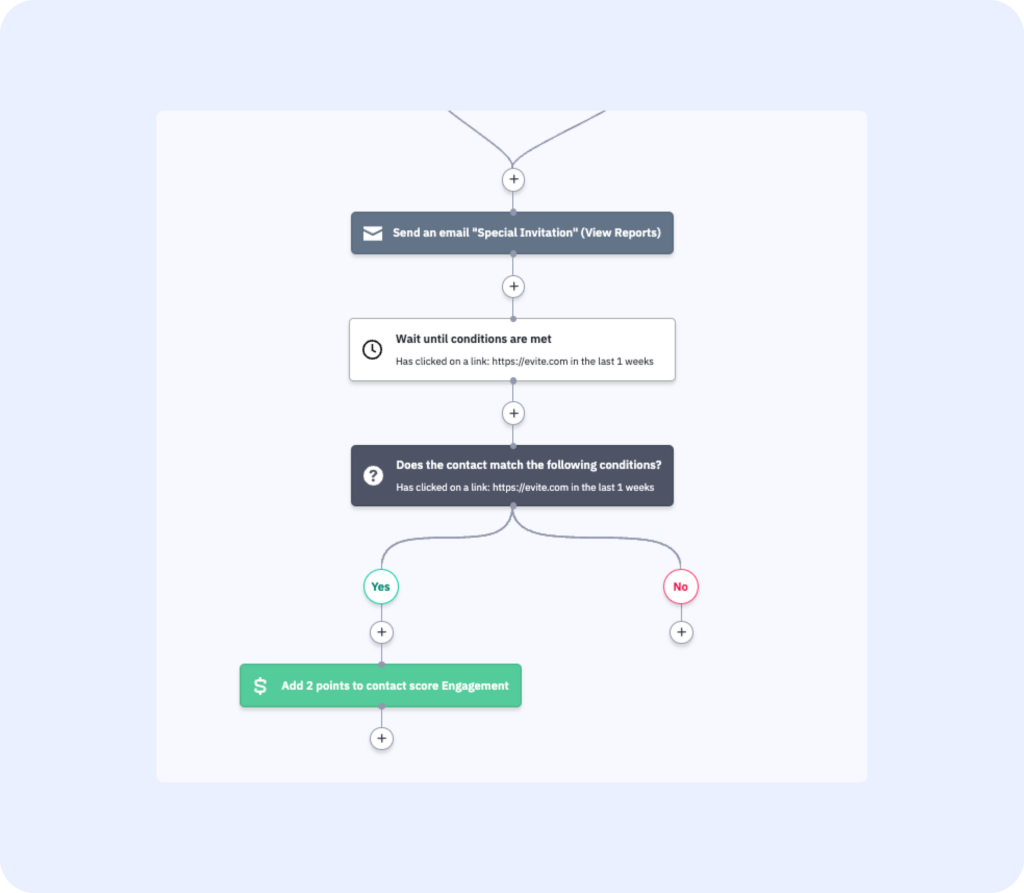
Now let’s say you have your contacts complete a form as they enter your event. After they complete the form, you can wait a day and then add 25 IRL Engagement points to the contact’s score. Remember, only people who were at your in-person event completed this form.
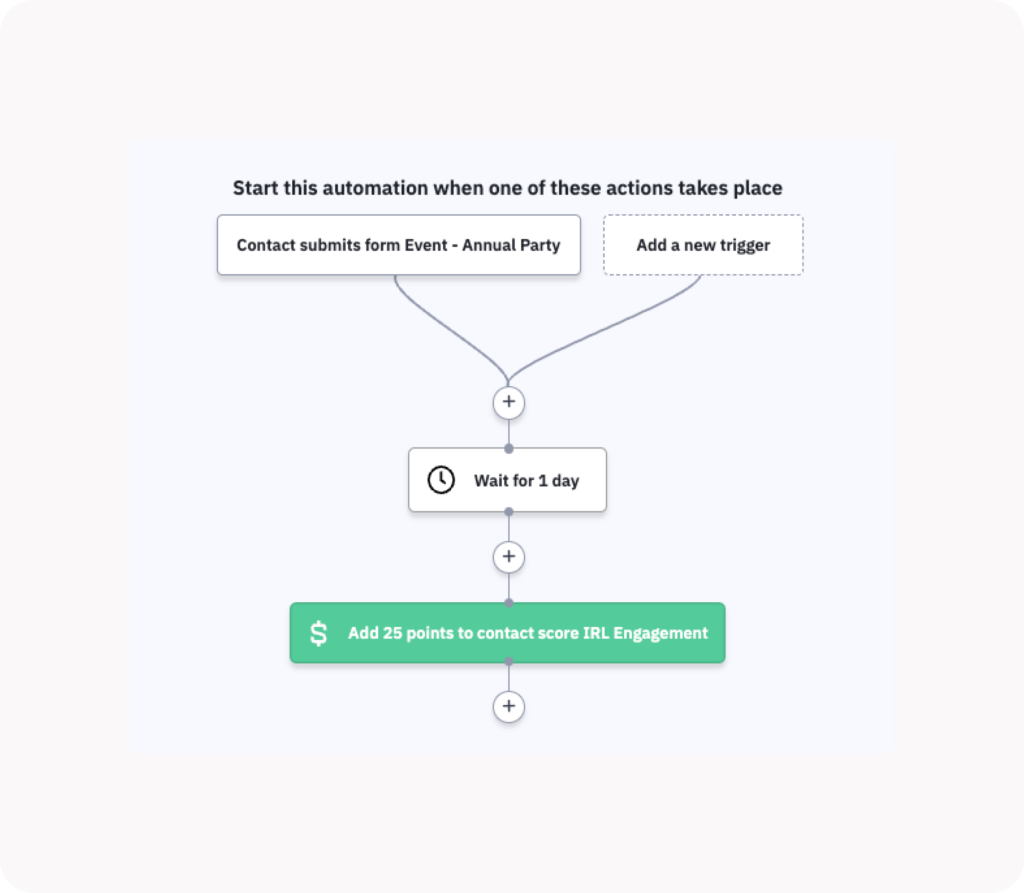
In this case, we used the drop-down in the “Adjust a score” box to change our designation to IRL Engagement points.
Now we have a contact that has two different score values, Engagement, and IRL Engagement. Again, Engagement points are awarded for the Scoring rules for the newsletter sign-up, the free report request, and the consultation request. IRL engagement points were awarded for being added to the Attendees list, and through other in-person events.
Lead scoring and deals CRM
Now that we have a solid foundation on the different ways we can add to a lead score, let’s dive into a practical application of what to do with them. Once your contacts start hitting your pre-determined thresholds, you can quickly and easily push that information to the Deals CRM.
Let’s say we want a salesperson to reach out when a contact earns 100 Engagement points. We can do so by starting an automation with the trigger “Score Changes.”
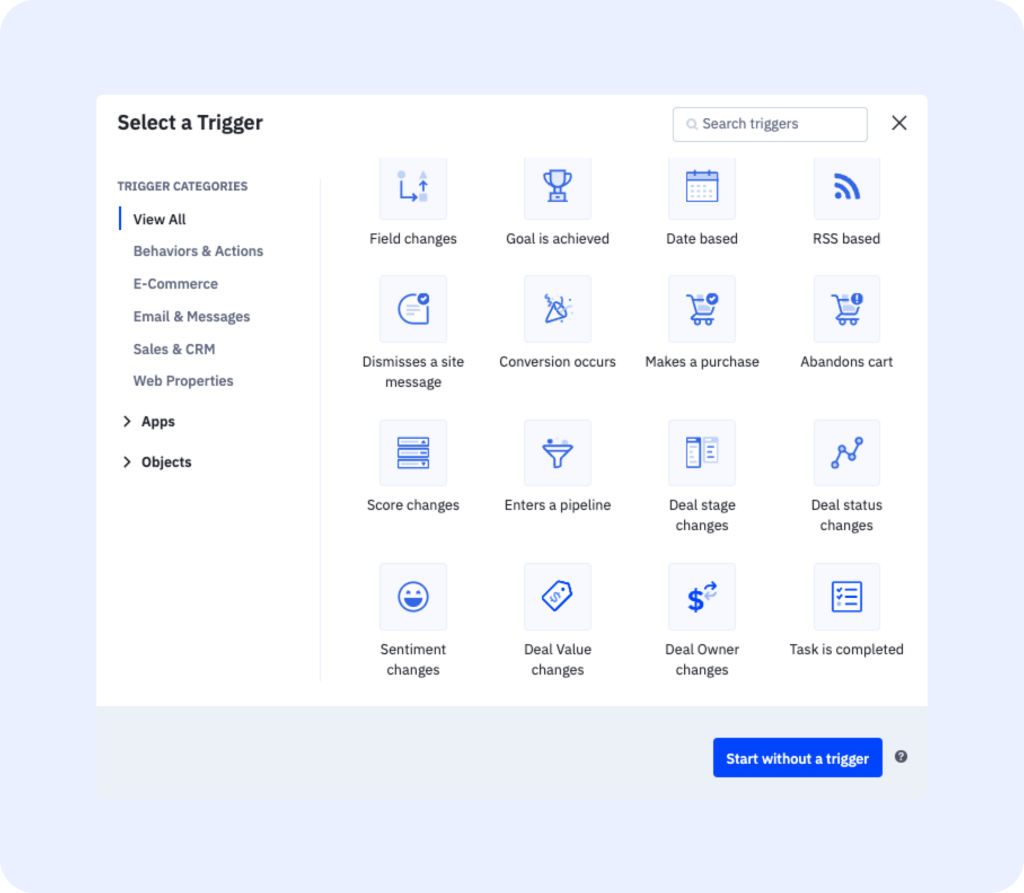
We want contacts to enter this automation anytime they meet or surpass 100 points. So, in the “Action options” screen, contacts gain access to this automation when their score “Changes to be” above or below a certain value. We can set that value to be 100 points.
However, the “Changes to be” trigger applies only to the value we set. Like the Scoring tab, this trigger is binary; your contact is either above or below a score, and contacts will not enter the automation with every subsequent addition of points.
But, because some of our points are set to expire, we choose to run this automation multiple times. If a contact score reaches 100 points, but then degrades, and then reaches 100 points again, the trigger is tripped and that contact re-enters the automation.
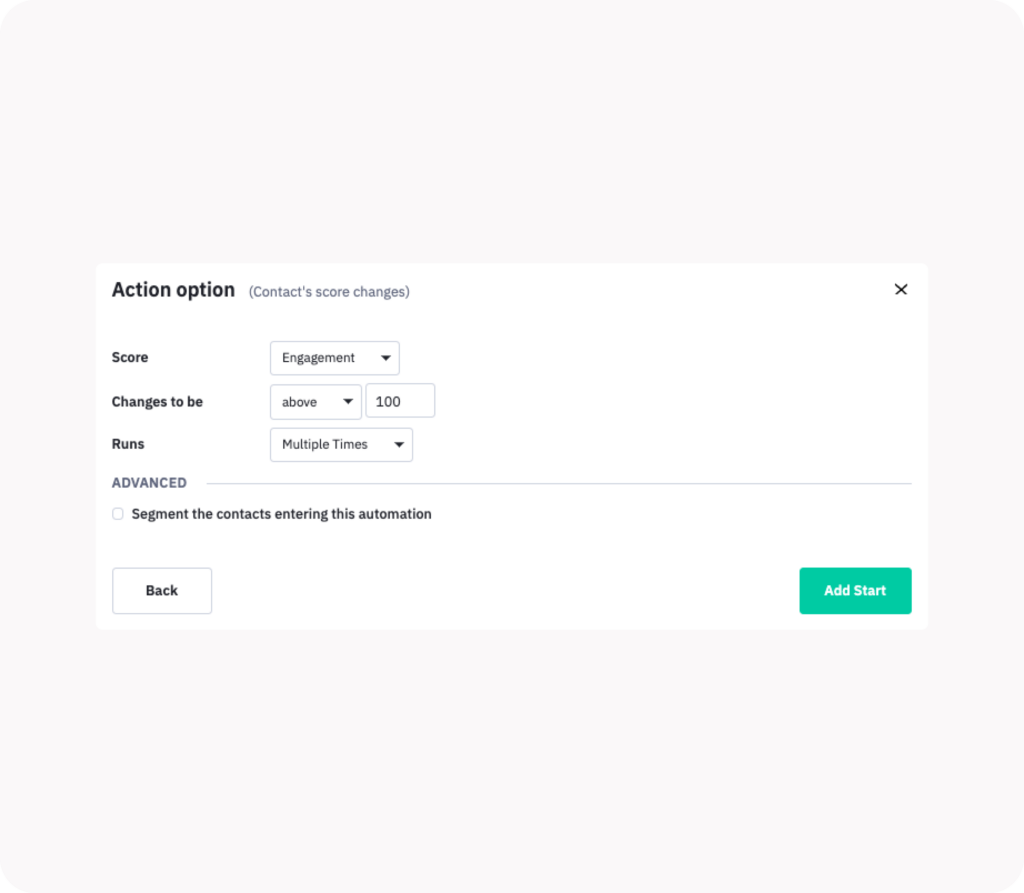
Now that we’ve determined our trigger, we will push our contacts to the CRM.
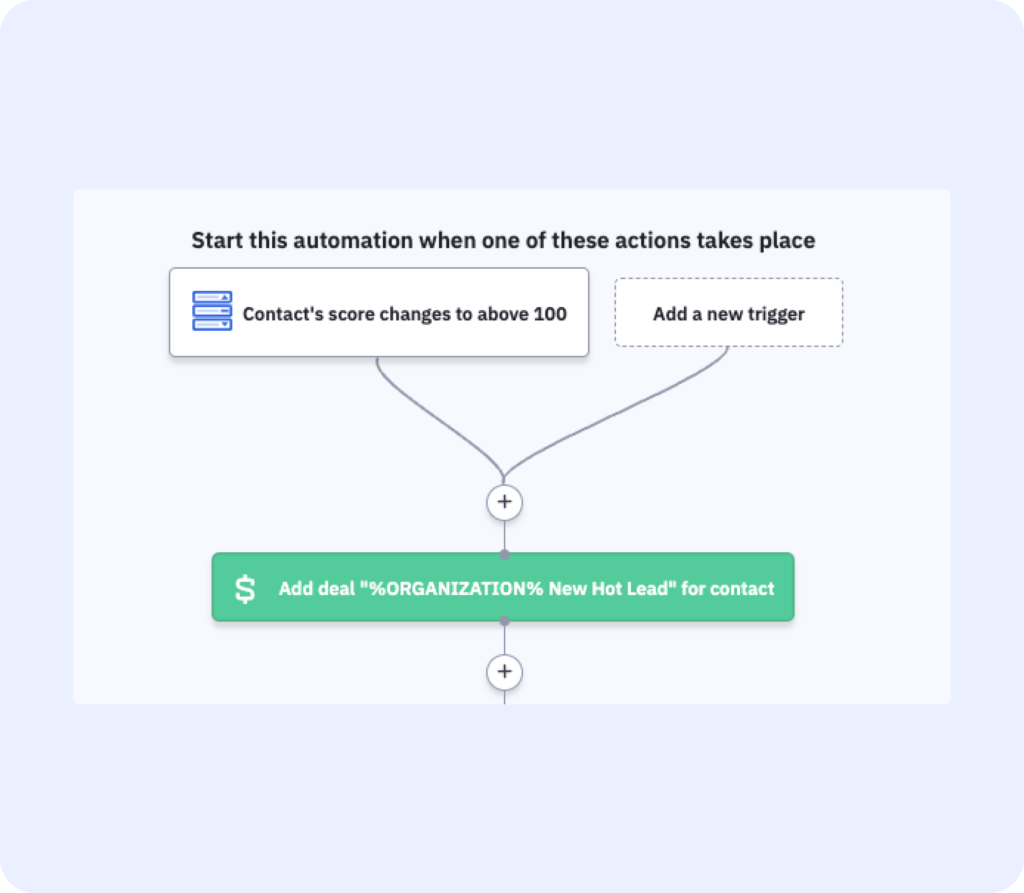
To do so, we have an automation that creates a new Deals entry for any contact that has earned 100 Engagement points. The title of any deal will be “%ORGANIZATION% New Hot Lead,” with the organization pulling from the contact record to personalize the entry.
The Deals CRM entry will be created in our Hot Leads pipeline, letting our sales staff know that they should contact this lead ASAP.
Lead scoring summary
Lead scoring is an incredibly flexible tool that allows your organization to prioritize what’s most important in terms of contact engagement. You have the ability to quickly reach out to people who are the most engaged. You can test the types of communications that get bigger responses.
Essentially, you have the ability with lead scoring to continually learn about what works for your audience, and at what points to engage personally. This is the power of marketing automation: testing and learning what works, and understanding when to push your engagement to the next level.
Did you learn anything new about lead scoring with ActiveCampaign?
Do you have new questions for us after learning about the possibilities? Head to the comments below and let us know, we look forward to hearing from you.