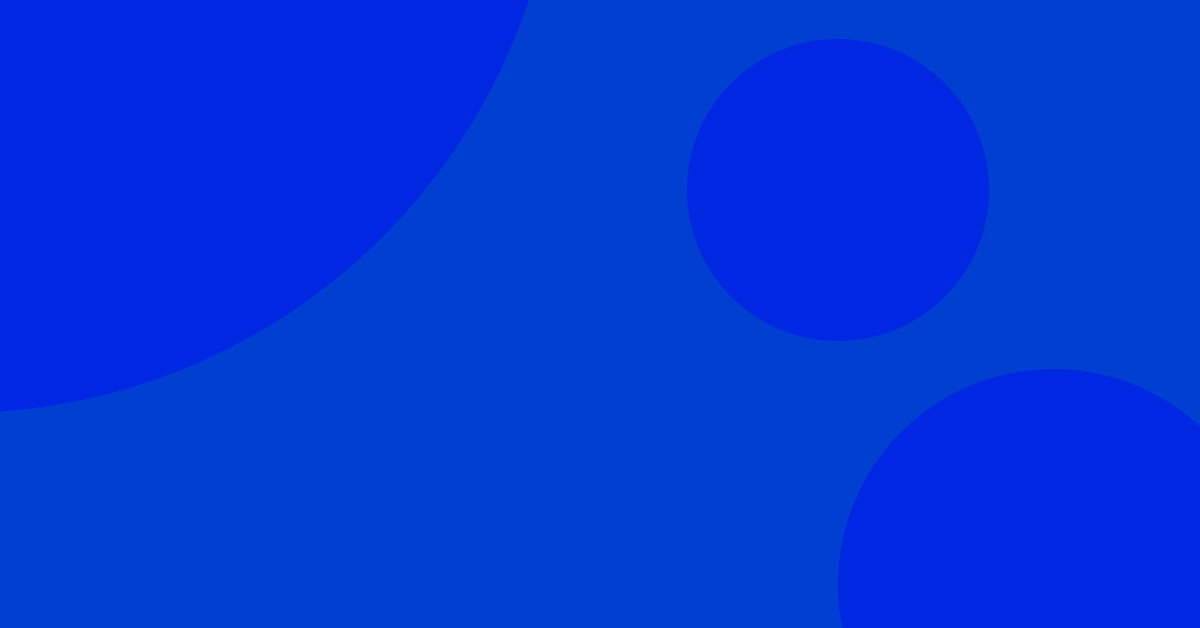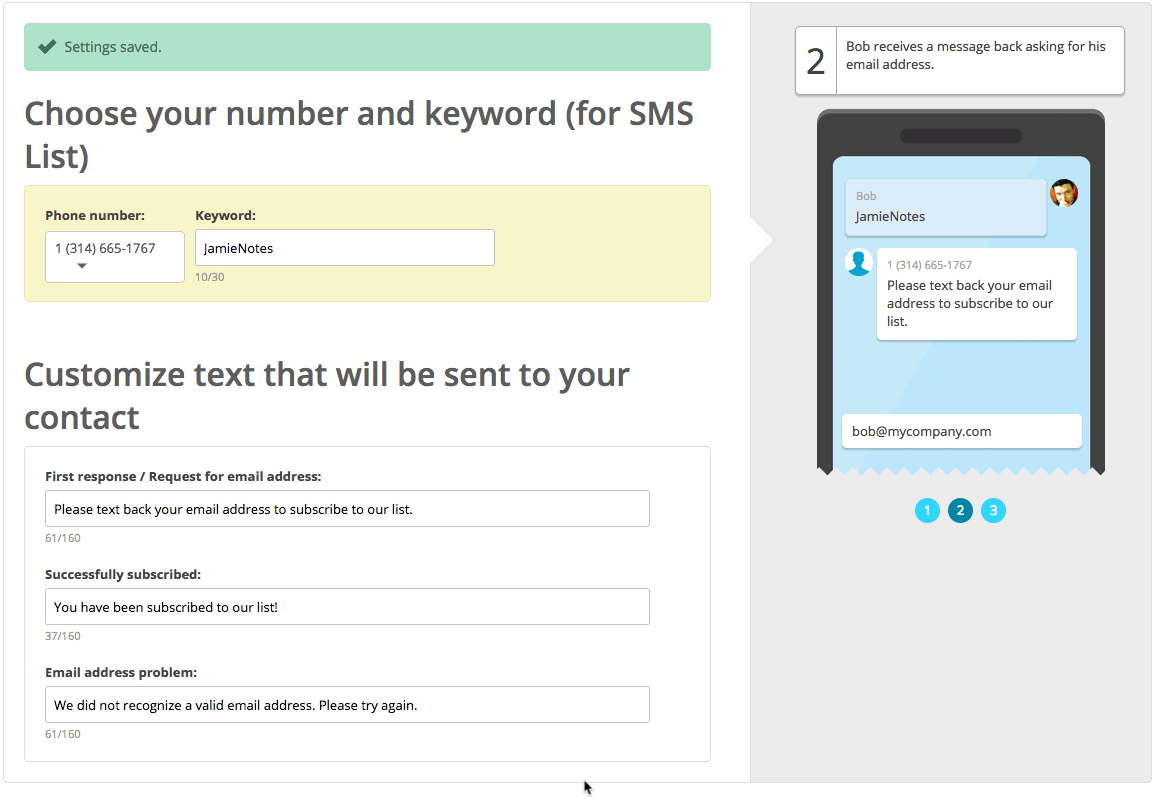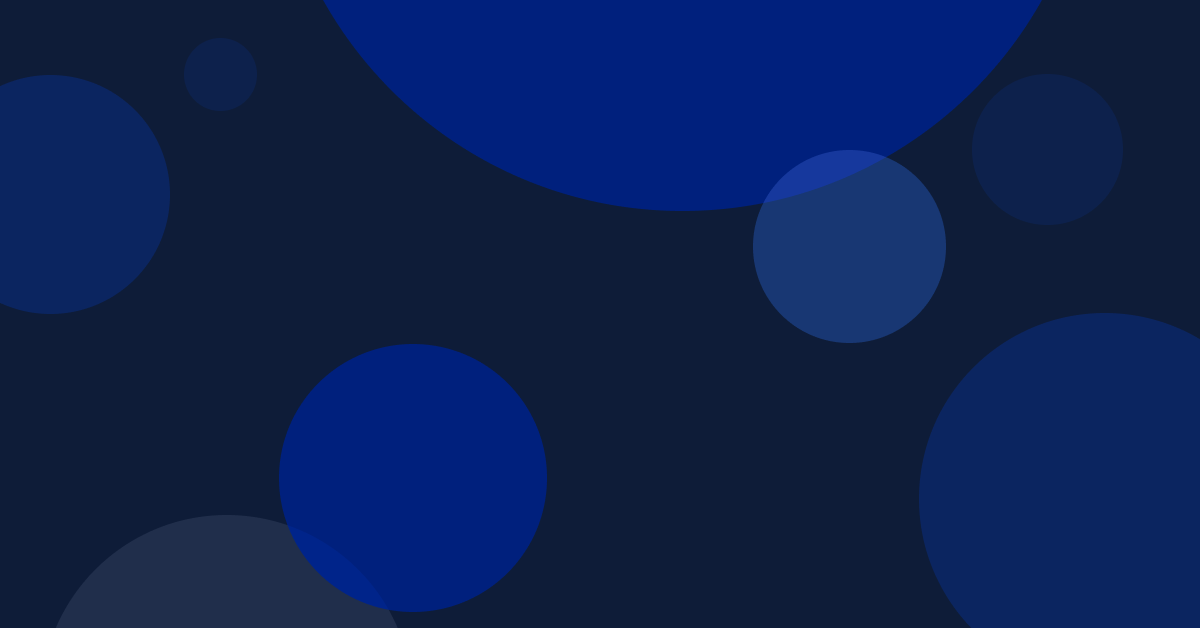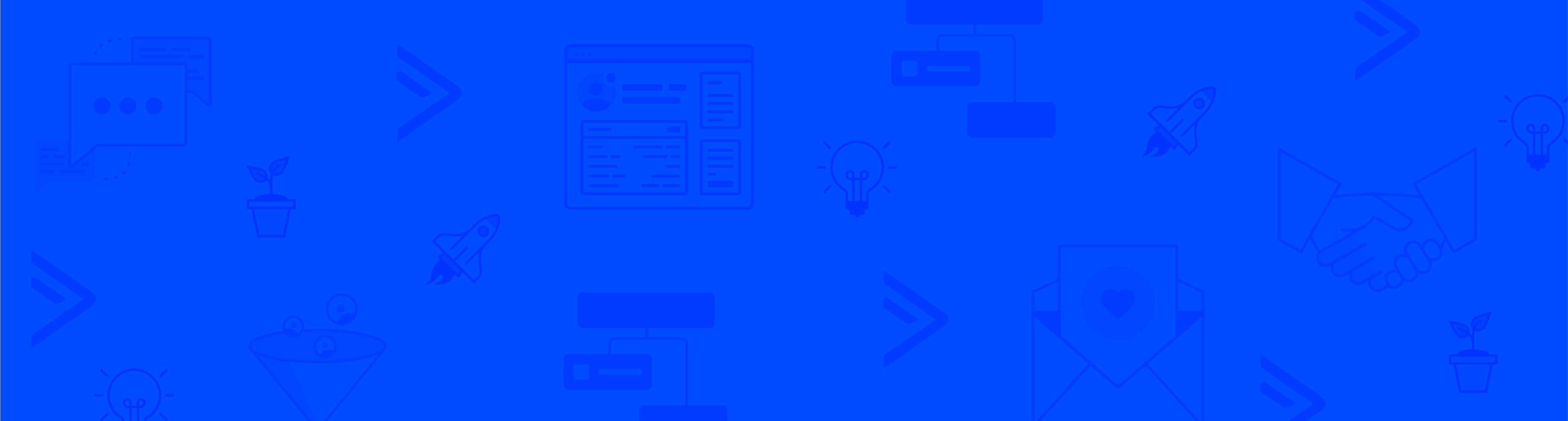Introduction
One of the key principles of an effective marketing strategy is sending the right message to the right group of people at the right time through the right medium. Leveraging segmentation in ActiveCampaign is one of the easiest ways to accomplish this!
Segmentation is how you will group your contacts together based on different conditions and criteria that they have in common. The goal of segmentation is to make sure you are targeting your audience for any given situation.
Let’s explore this tool further!
The Impact of Segmentation
The impact of segmentation is reflected in both engagement and deliverability. Engagement and deliverability have a reciprocal relationship. The better your engagement, the higher your deliverability rate.
Segmentation helps your efforts at increased community engagement by sending relevant messages to a defined group of contacts. When you create successful segments, you demonstrate that your emails are wanted and, therefore, positively boost your sender reputation.
Sending mass messages that aren’t tailored to contacts’ specific interests and behaviors will result in lower engagement, ultimately hurting your deliverability. Understanding the connection between engagement and deliverability will help drive your segmentation strategy.
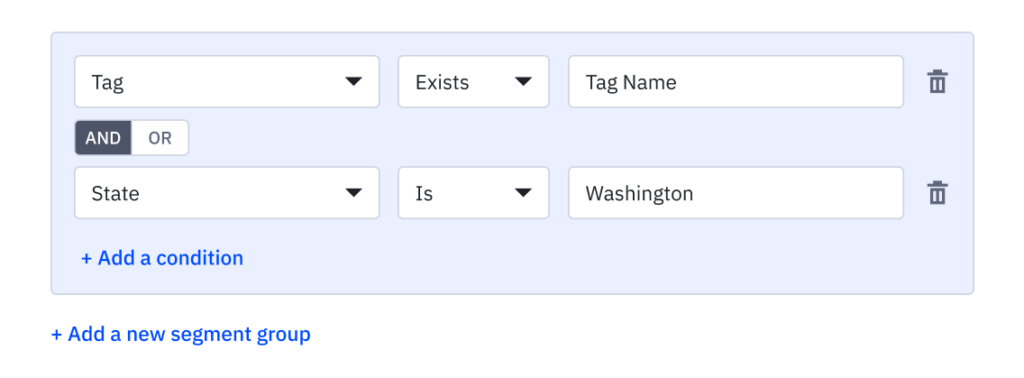
How to Access the Segmentation Builder
You can access the segmentation builder in many areas of the platform. Once you’ve determined your strategy, a great place to start creating segments is from your account’s “Contacts” section. Once there, all you need to do is click on the search bar and press “Advanced Search” to open the builder.
Another place to view and create segments is under Lists. Remember that lists are the first means of contact organization. It’s a best practice to keep lists broad and general and to utilize segmentation to create more targeted subgroups or subcategories. In your account, under “Lists”, you’ll notice each list row has a dropdown arrow on the right side of your screen. Click the arrow and then select “Segments”.
Once you understand segmentation, you can send campaigns to these highly targeted groups of your audience. When you are building a campaign, one of the first action items is determining the list the email will be sent to. You will notice a checkbox, “Segment this list”. By selecting this checkbox, you will be prompted to select one of your saved segments, or you will have the ability to create a new segment as your selected campaign audience.
You can further customize the messages you send in the email designer by using conditional content. You can set behavioral or characteristic conditions for each content block. That way, when you send the message, those content blocks appear only for contacts who meet the specified conditions. For example, if you own a clothing boutique and you have a surplus of holiday sweaters in sizes extra small and large. You can utilize conditional content so that only contacts with the corresponding size custom field are shown the correct content block.
You can also access segmentation when creating automations. Automations are built using start triggers and action steps. When you are determining your start trigger, you will notice the ability to configure ‘Advanced Settings’. Let’s look at an example of how you might use advanced settings when setting up your automation start trigger.
If you are setting up an automation that is specific to the location of a customer. The start trigger may be once a contact subscribes to your Community list. But you only want contacts who live in Seattle, Washington, to be entered into this nurture sequence automation about your upcoming pop-up in Seattle. To do so, you can utilize the Advanced Settings, aka the segmentation builder, to indicate that only contacts who live in Washington and subscribe to your community list will be entered into the automation.
Within automations, you will also work with the segmentation builder when building your action steps. You will use segmentation to define the conditions or criteria that must be met within the Wait steps, the If/Else conditions, and the Goal blocks.
Segmentation is key to crafting relevant, personalized pathways for all contacts that enter your automations.
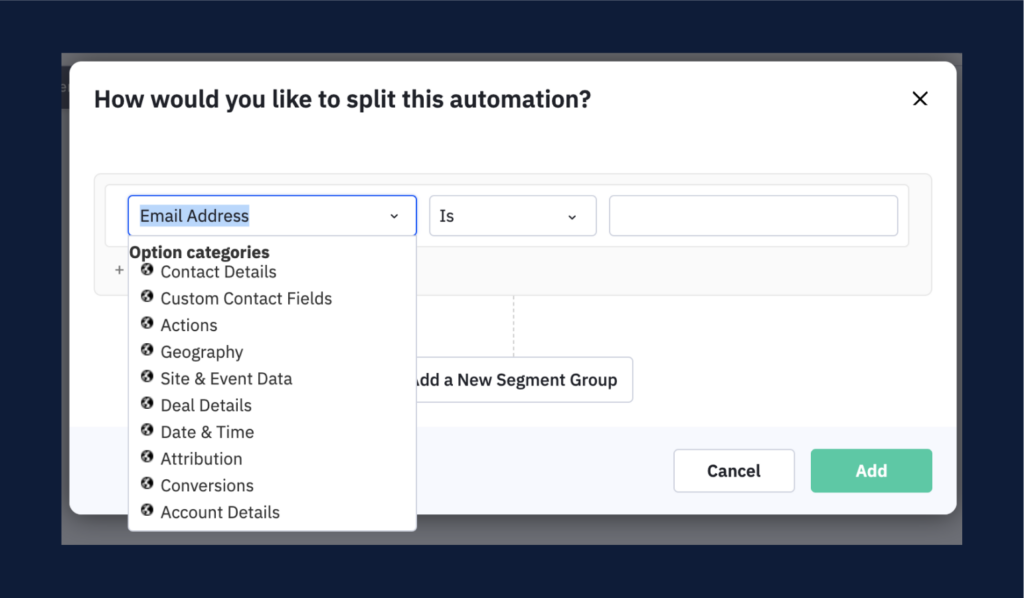
Segmentation Conditions
In ActiveCampaign, you will create segments based on specified criteria, including tags, standard and custom field information, website visits, actions, contact or deal scores, and more.
Before you start building, it’s a good idea to familiarize yourself with all of the conditions available to you within the builder so you can fully understand how segmentation will help power your marketing and sales strategy.
Let’s look at a few of the segmentation conditions available to you!
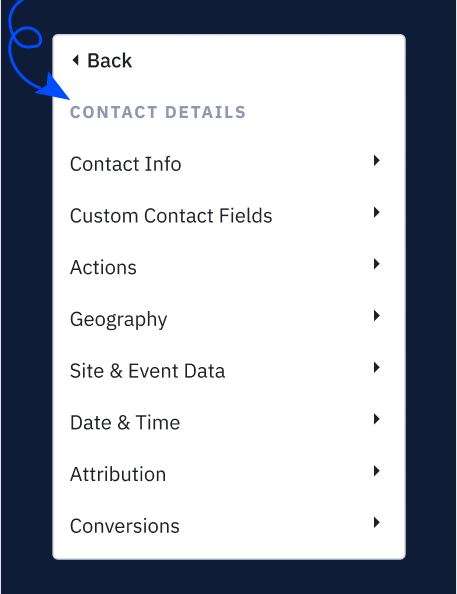
Tags are found as an option under the “Contact Details” condition in the segmentation builder. Tags are commonly used to organize contacts and essentially act as a snapshot of contacts’ engagement with your business.
Whereas custom fields tell the full story. Any contact data collected through standard and custom fields can be used as actionable data to segment contacts. The more pertinent data you collect, the more you can segment. The more you segment, the more relevant your messages become.
Another category of conditions in the segment builder is actions. In this context, actions are events that occur within ActiveCampaign or on content sent through ActiveCampaign. Think of subscribing to a list, clicking links in campaigns, submitting a form, entering automations, and so much more.
You can also segment based on site and event data. Unlike the actions category, which pertains to internal actions, the site and event data condition refers to actions contacts take on your external web assets. For example, you could segment contacts according to the URLs they have or have not visited. For access to this data, you must set up site tracking.
If you are utilizing ActiveCampaign’s CRM, you can also use deal conditions to segment contacts based on the attributes of their deals in the CRM. This can include deal status (open, won, and lost), what stage deals are in, deal value, which team member is responsible for the deal, and the deal title.
Remember, these are just some of the conditions available in the segmentation builder. You can always head to “Contacts” in your account and click the search bar and advanced settings to explore all the conditions accessible to you!
Summary
The segmentation builder is a vital tool in your marketing strategy. To create powerful segments, you need to truly understand your audience, and you need to know what goals you’re looking to accomplish. When done right, segmentation can help you work smarter, not harder, and most importantly, foster personal connections with your customers.