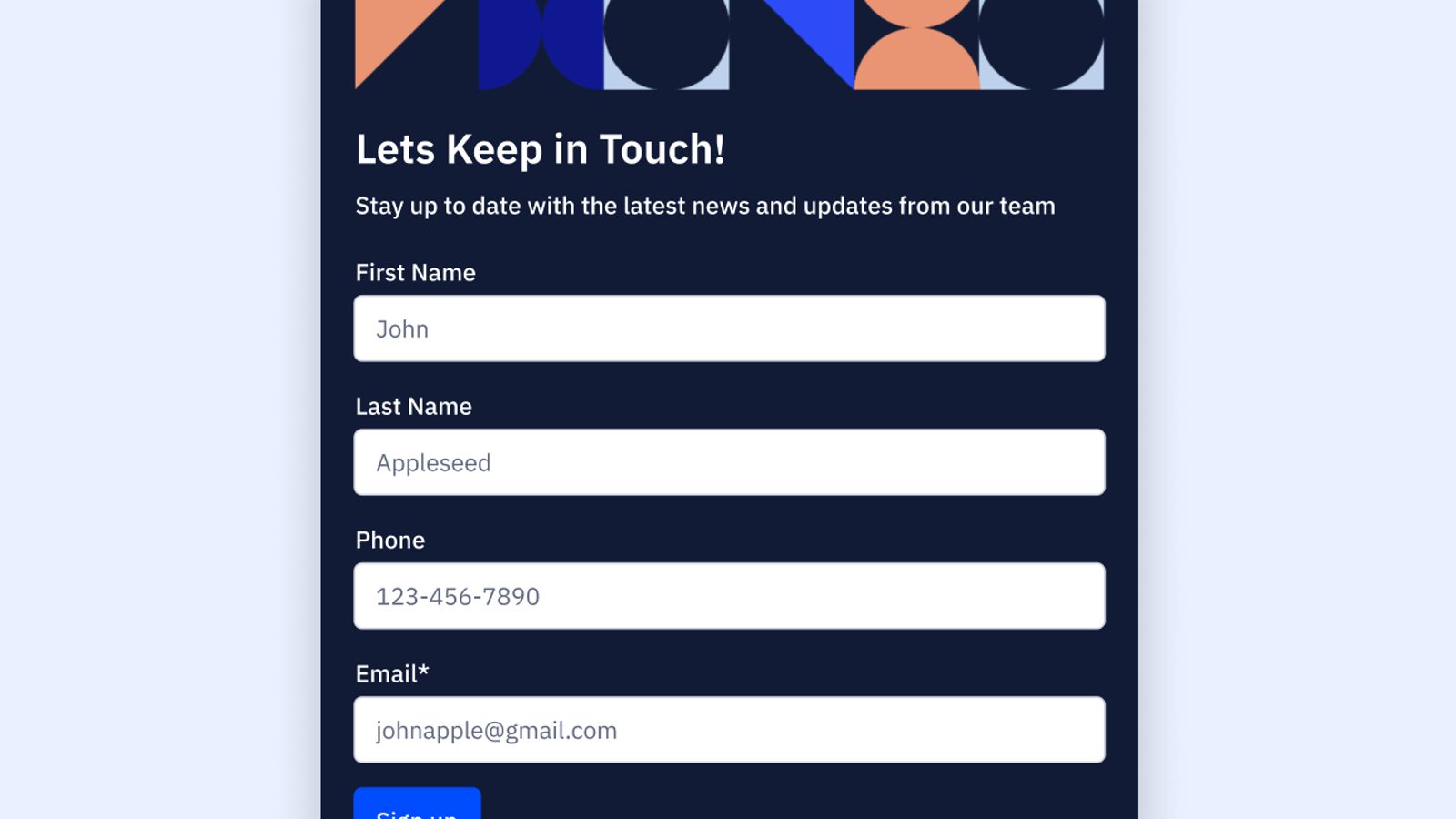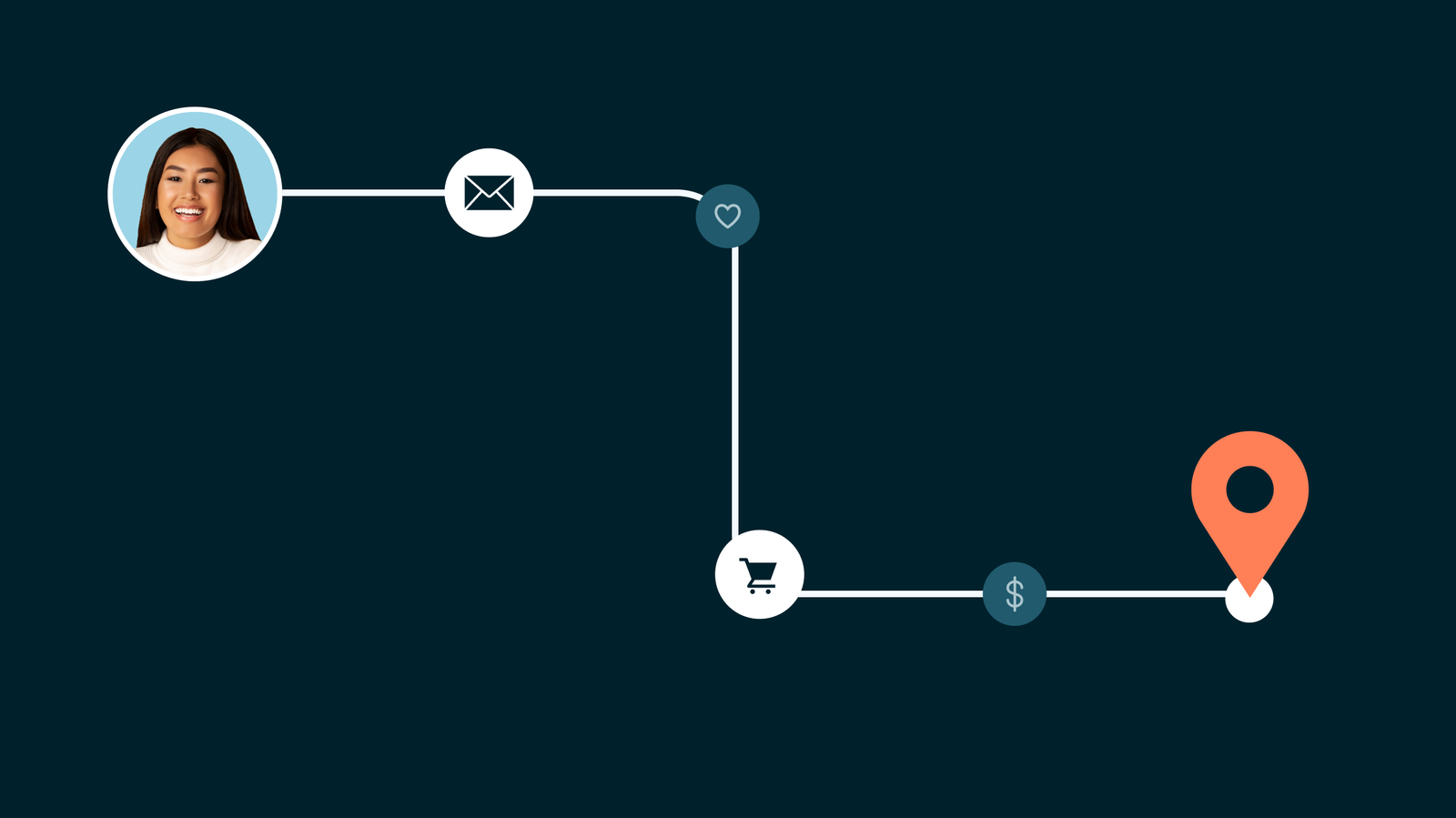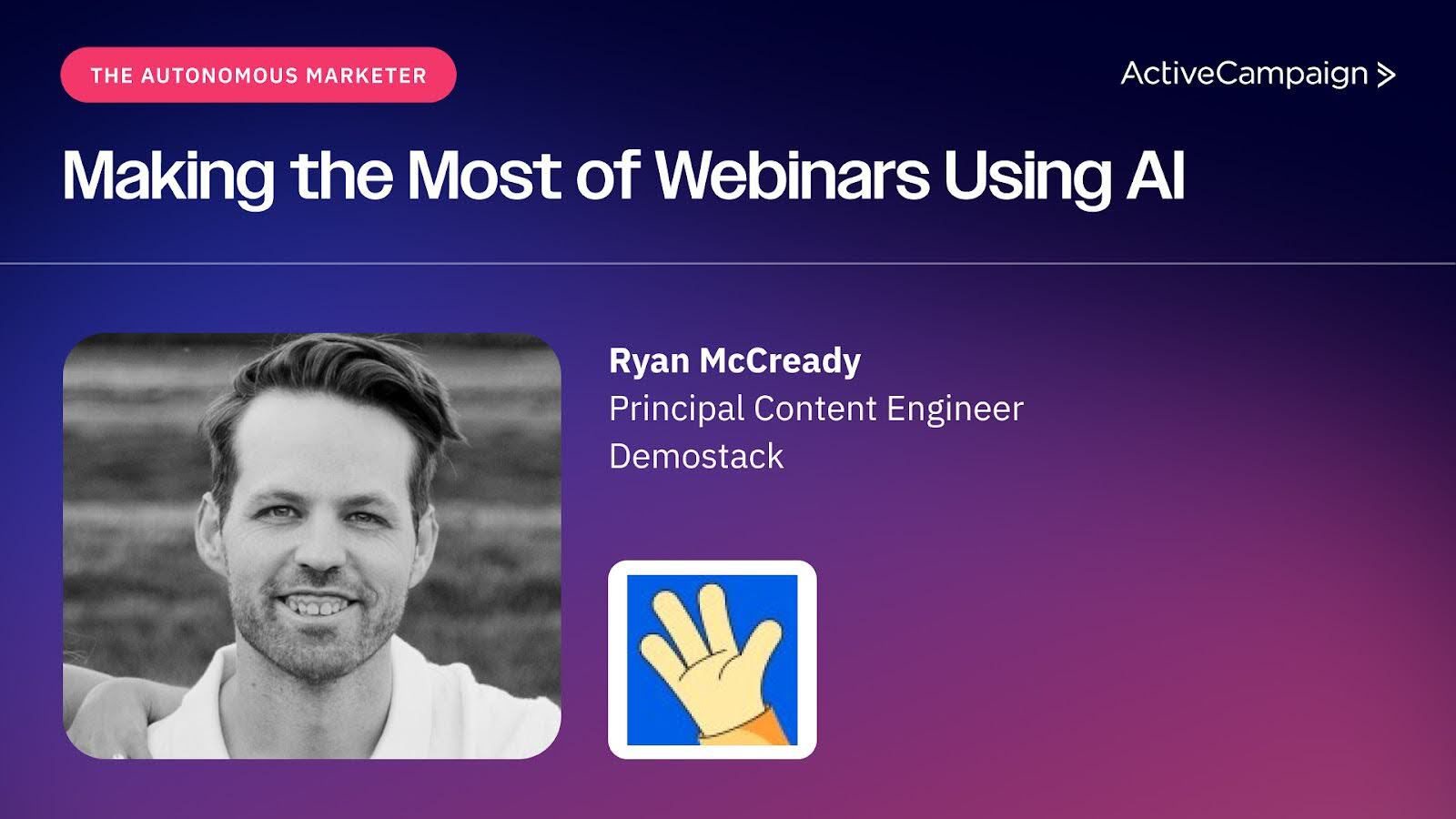At ActiveCampaign, we understand the significance of gathering and organizing contact information effectively. With our user-friendly forms builder, you can effortlessly create online forms without the need for coding expertise. Our forms builder has been widely adopted by businesses, enabling them to design a wide range of forms including contact forms, surveys, order forms, and more, to collect valuable data and feedback from their audience.
But that’s just the beginning, we have exciting plans on the horizon for our forms builder. You will start to notice incremental changes in the next few months. These updates will pave the way for us to provide even more value to you. Stay tuned by following our blog as we embark on this transformative journey together with each milestone paving the way for more sophisticated form features on our upcoming roadmap that includes conditional logic, multi-step forms, and more!
Overview
We’re dedicated to enabling you to create stunning forms that perfectly align with your brand. Say goodbye to cookie-cutter forms and embrace a new era of customization. Get ready to make a powerful impression and captivate your audience as we continue to innovate and enhance our forms builder.
Laying the groundwork
We’re laying the groundwork for the upcoming updates, ensuring a smooth transition and a solid foundation for the improvements to come.
From simple to well-designed forms, make it yours!
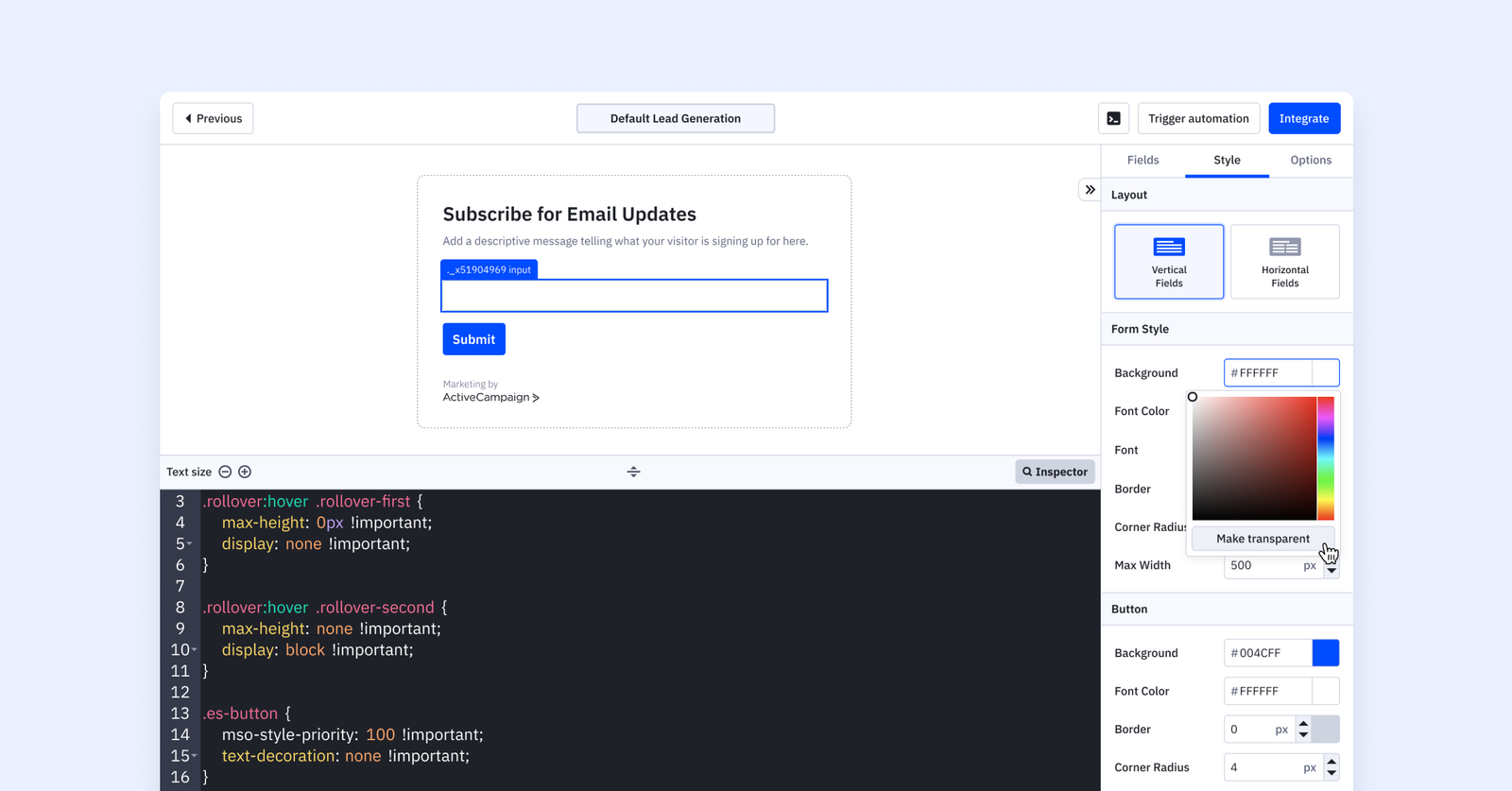
Create eye-catching forms with our forms builder or easily customize to your specific design style using CSS. Discover a broader range of customization options as we introduce a larger code panel for custom CSS and an enhanced inspector mode, empowering you to modify design and visual elements of your form.
- Resize the CSS editor based on your preference or needs
- Enhance coding efficiency by providing code-auto completion, suggesting possible code options, and allowing code folding for improved organization
- Customize text size to suit individual preference and readability
- Improve code identification with color syntax highlighting, putting the focus on different elements and syntax structure, using distinct colors.
Located under the styles tab in the forms builder, you can click inspector mode and hover over any element on your form, click to select, and apply custom CSS.
Seamlessly select elements, examine their CSS properties, and adjust the spaces between each element with precision, within the inspect mode.
Forms sidebar in light mode
The update of the forms toolbar to light mode not only brings a fresh visual style, but also ensures consistency across the user interface. This update serves as the foundation for improvements and innovations in the forms builder. By establishing light mode, we are kick-starting the development of enhanced features and functionalities. This transition sets the stage for building upon light mode, allowing us to create a more cohesive and intuitive experience for our users.
General form layout styling upgrades
A new accordion pattern within the sidebar, serving as a dedicated space to house all the essential functions for styling forms. This pattern efficiently organizes and consolidates various form styling options such as layout, background, color, max width, form border, padding, and corner radius. By implementing this accordion-based approach, you can conveniently access and customize these styling elements, enhancing the overall design and aesthetics of your forms. This streamlined arrangement simplifies the form customization process, providing a user-friendly and efficient interface for creating visually appealing and engaging forms.
1500 new fonts and style to enhance customization
The forms builder now offers an expanded selection of 1500 text font options, providing you with more options to enhance the visual appeal and style of your forms. Furthermore, you can now exercise greater control over text type and size, allowing for precise customization and alignment with your branding or design preferences. This new addition empowers you to create forms that truly reflect your unique identity and messaging, ensuring a cohesive and professional look across your entire form. With the ability to choose from a diverse range of fonts and fine-tune text attributes, you can effectively communicate your message and capture the attention of your audience, elevating the overall form experience.
Stay tuned to see other upgrades we’re bringing to forms, customize with fonts, field types, buttons, and more to empower you to deliver an on-brand experience that captures high-quality leads and unlock audience growth.
This is one of many incremental improvements you will see in our forms builder and will pave the way for us to enable more sophisticated functions such as conditional logic, multi- step forms and more.
Don't miss out on the latest form updates. Stay tuned to this blog or visit our product updates page for more!