Understanding user permissions
With your ActiveCampaign account, you can invite additional team members to help you manage your account. With user permissions, you can segment your users into groups to give them specific permissions for areas of your account relevant to their role.
For example, your sales team can be grouped and given full access to the CRM, while keeping other parts of the application hidden allowing them to focus. This can also be used to group users based on what information they need to access to ensure proper security compliance.
When properly configured, user permissions can enhance your team’s efficiency and data security. Let’s dive into how you can invite your team to your ActiveCampaign account.
Inviting your team & leveraging user groups
The benefits of adding your team extend beyond simply having more hands to help you with your ActiveCampaign account. Two additional benefits are security and role focus.
First, let’s talk about security. In your ActiveCampaign account, you can store information about contacts, deals, and more. Some of this information, along with your billing information might only need certain groups of users to see them.
In this case, you can segment the users who need this access into a group and give them limited access to your ActiveCampaign account. Others, such as your CEO or Board of Directors can use the admin group to have complete control and access of the entire ActiveCampaign platform.
Monitoring and adjusting permissions
It’s essential to regularly monitor your user access levels to maintain data security and ensure that your team members are equipped with the appropriate access for their tasks.
A proactive approach, involving monthly or quarterly check-ins, is recommended. This becomes even more crucial when there are significant changes within your organization, such as role transitions, team expansions, or changes in project scopes. These periods of change are usually when your data is vulnerable so it’s important to perform regular audits of your security strategy with user permissions being a part of it.
Another strategic reason to revisit user permissions is the iterative nature of your marketing campaigns and strategies. As projects evolve and new tools or features are adopted by your team, the need for different levels of access may arise.
For example, a team member who takes on additional responsibilities might require broader access to various ActiveCampaign features. On the other hand, if someone’s role becomes more specialized, their access could be refined to reflect this focus, thereby reducing the potential for accidental missteps or data breaches.
Next steps & resources
Now that you have a good understanding of how user permissions work in your ActiveCampaign account, it’s time to implement it.
Navigate to the “Users and Groups” tab located in the “Settings” side navigation. If you need help, check out our handy articles on creating user groups, manage user seats or give selective access to automations.
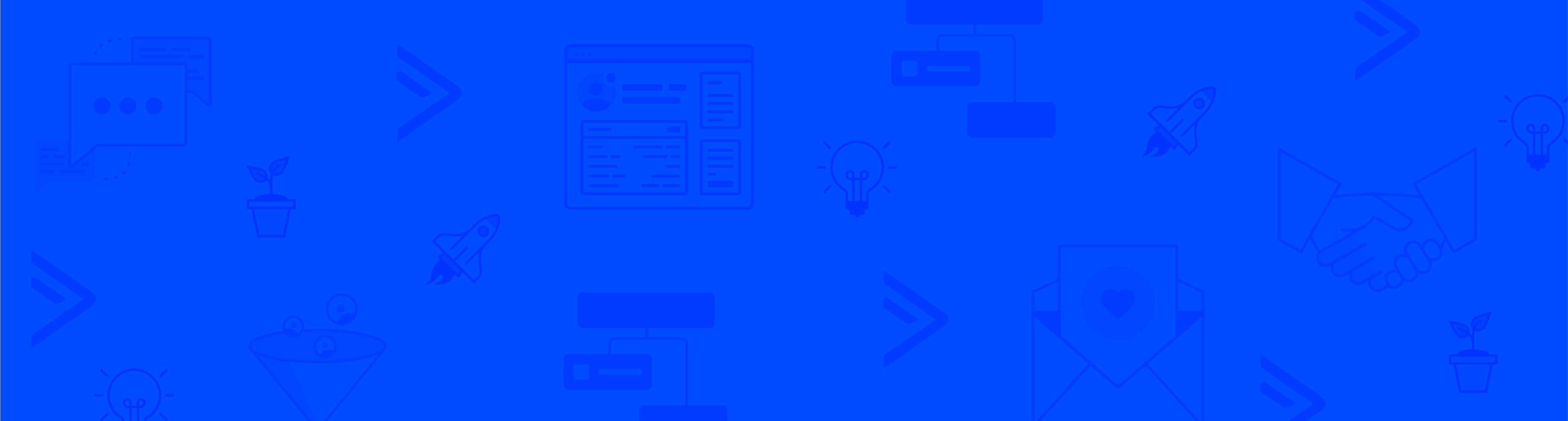
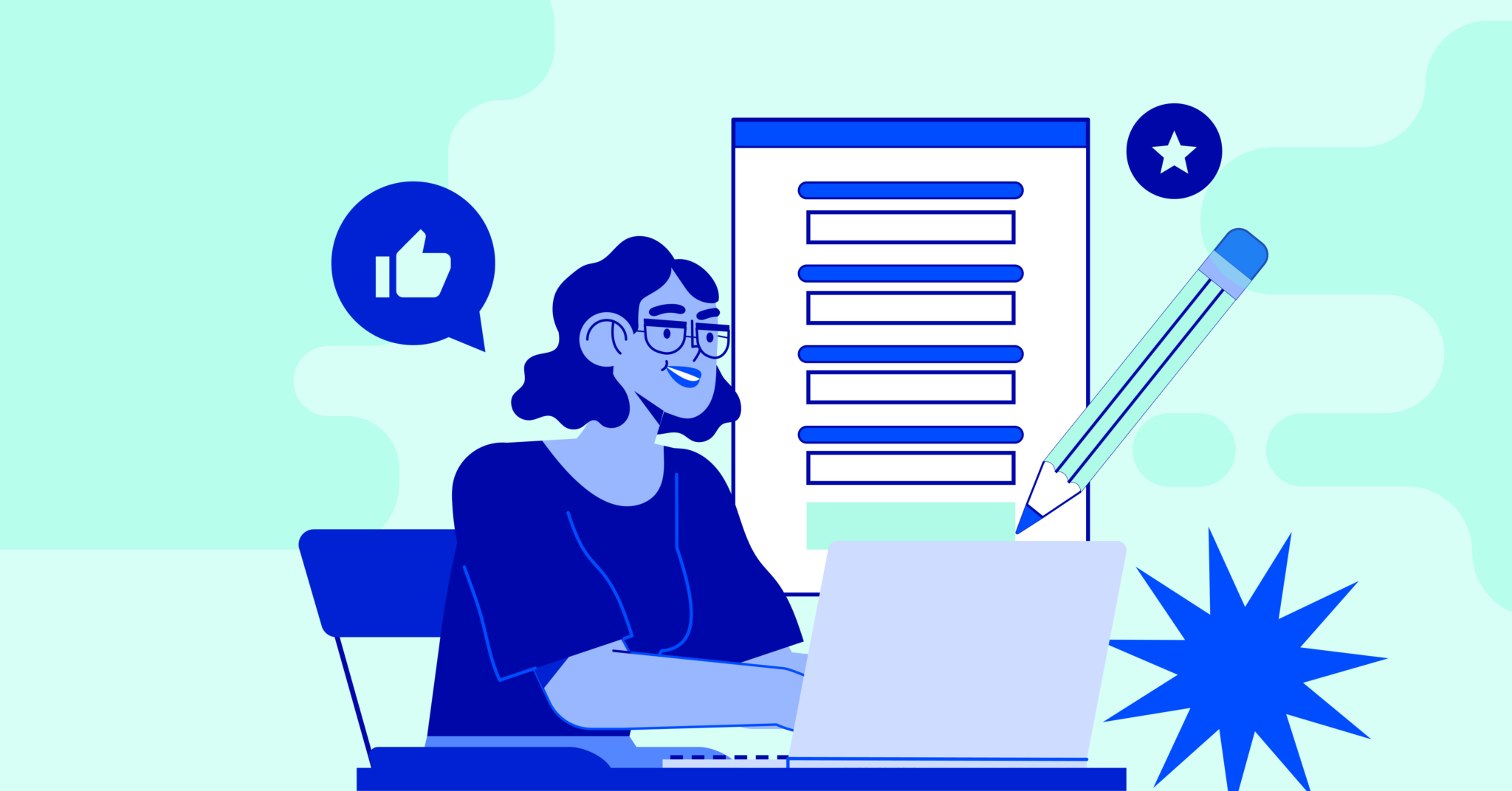
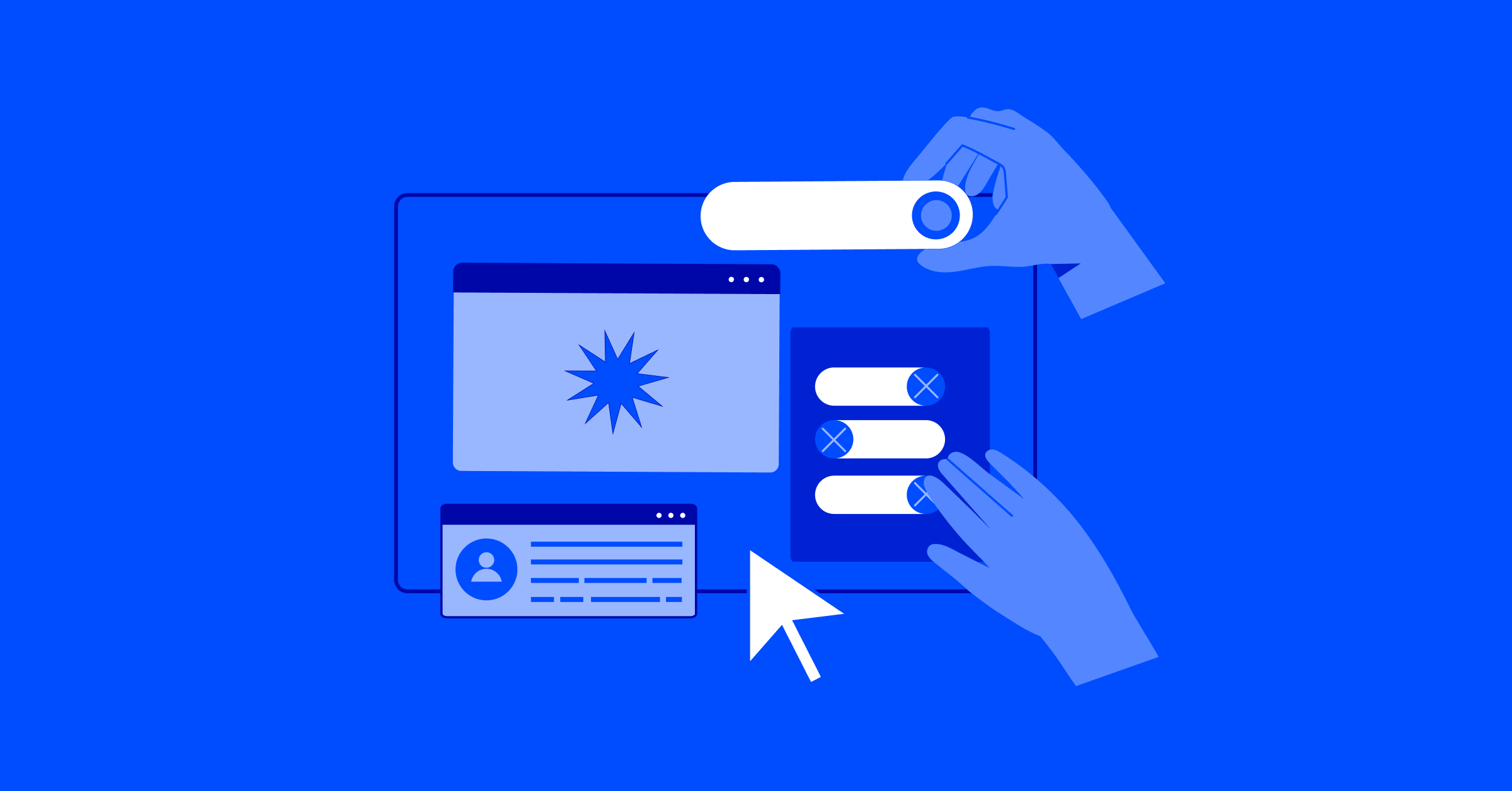
Comment section