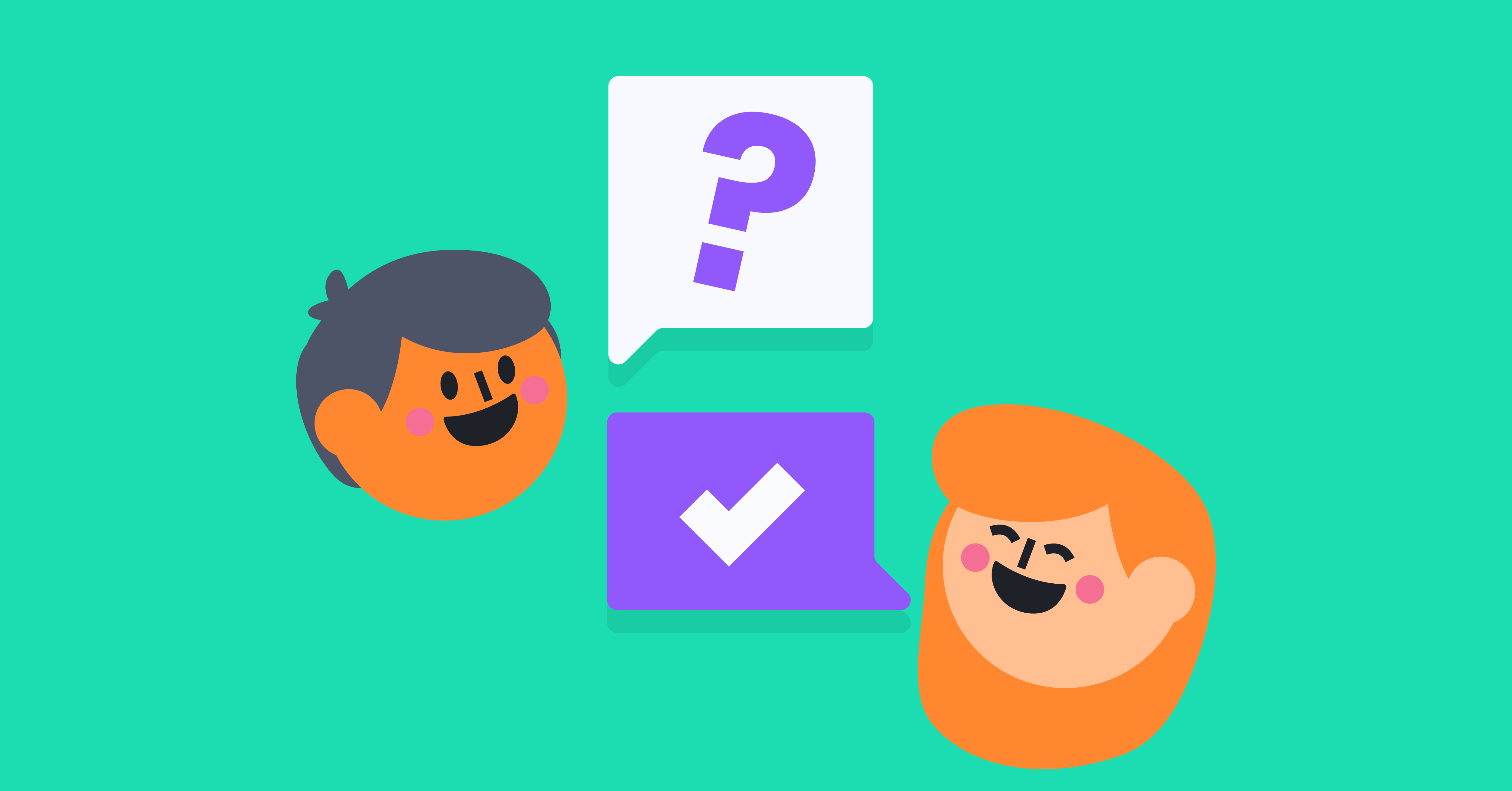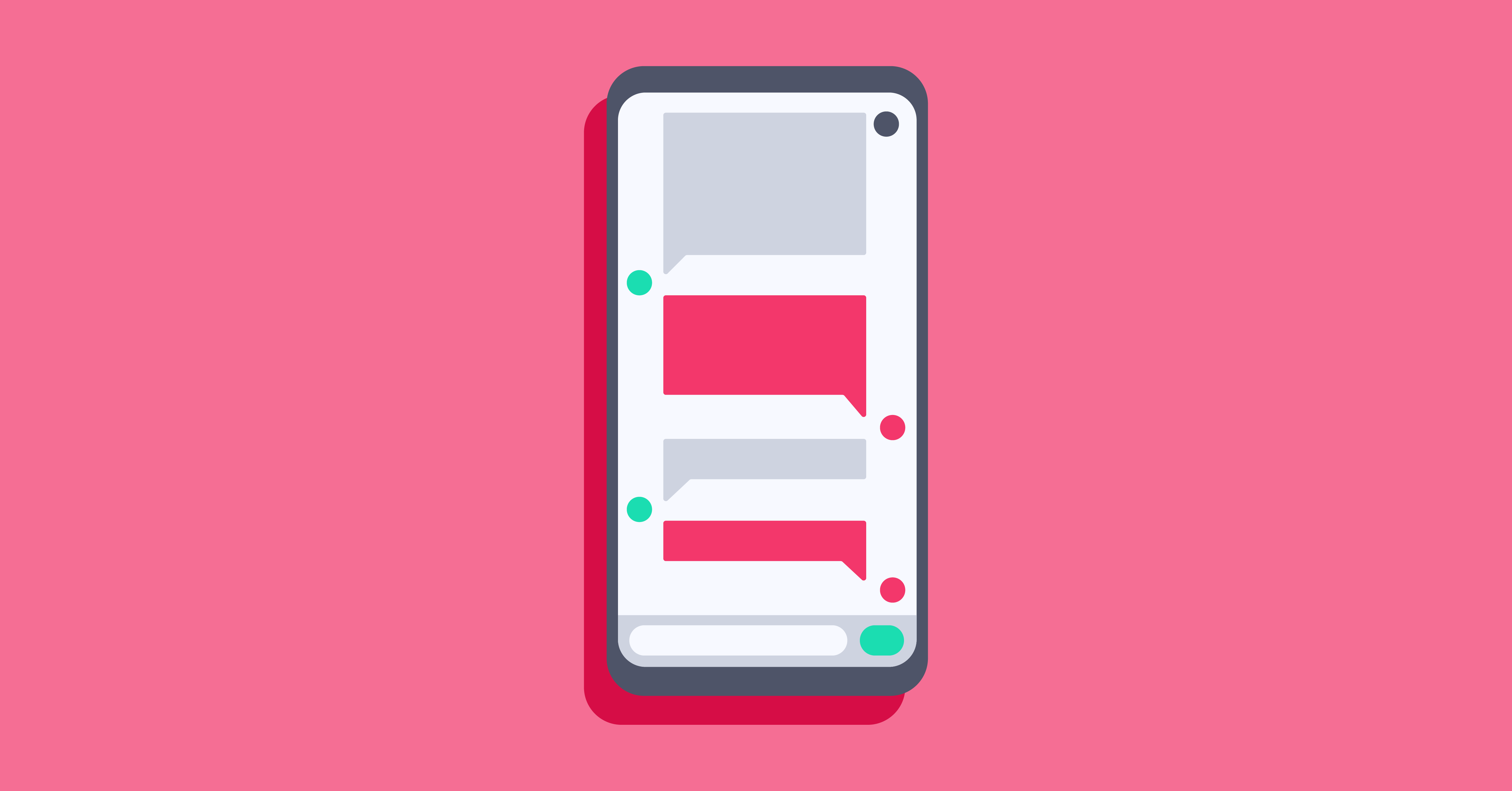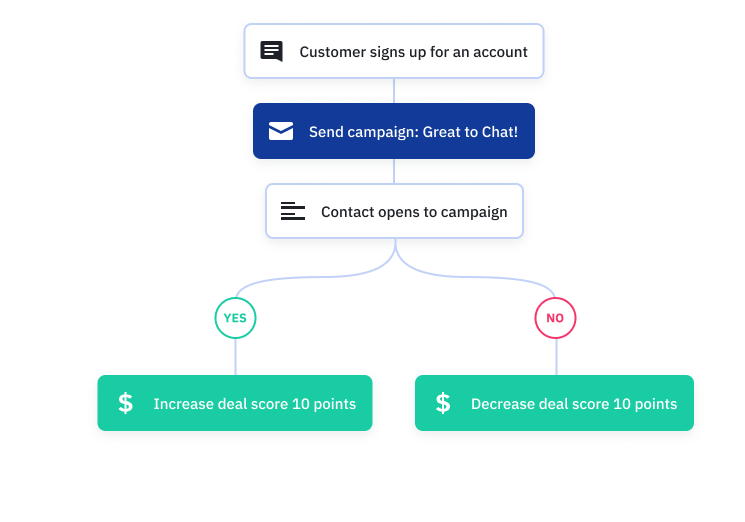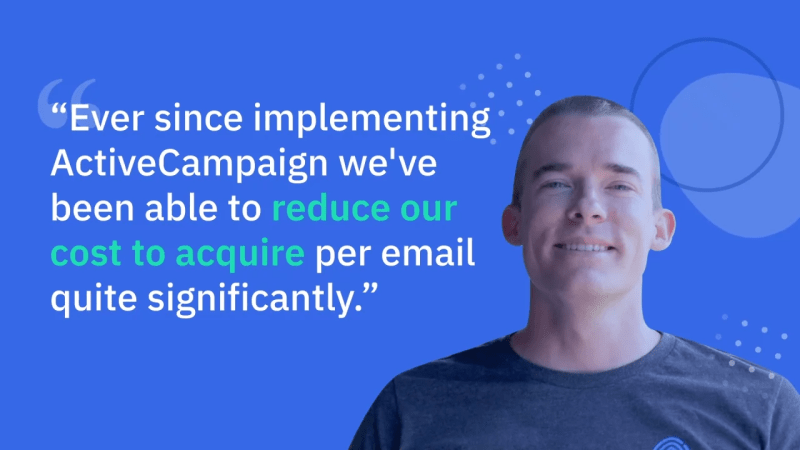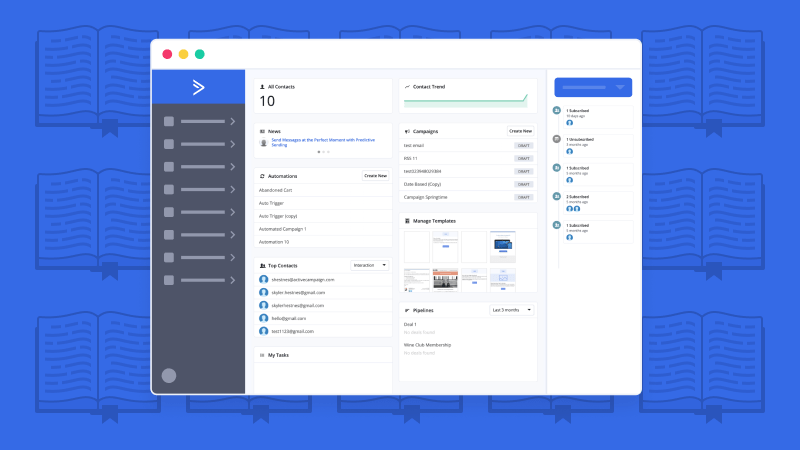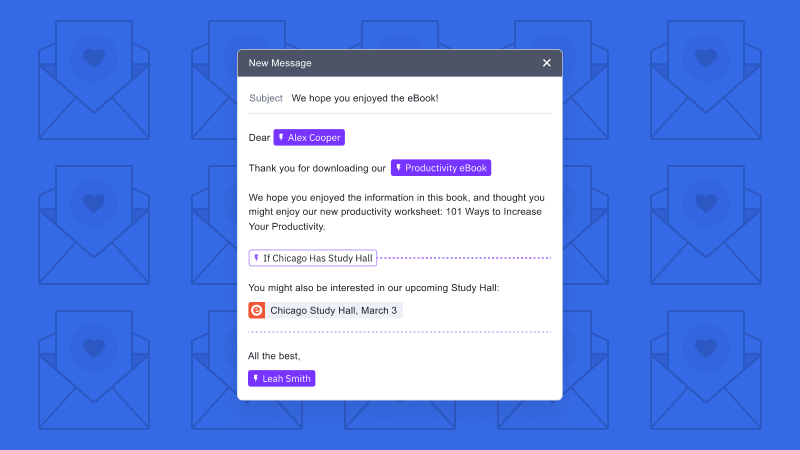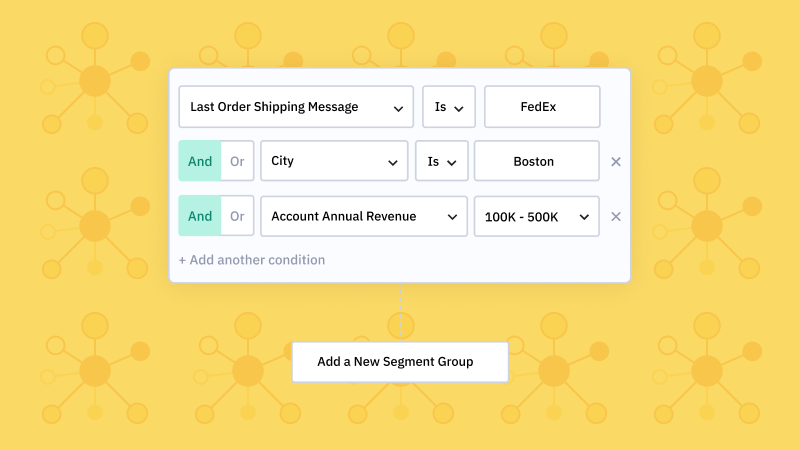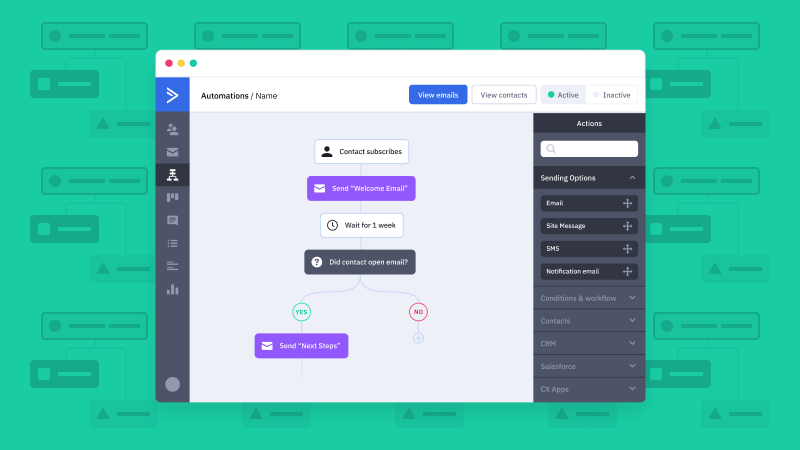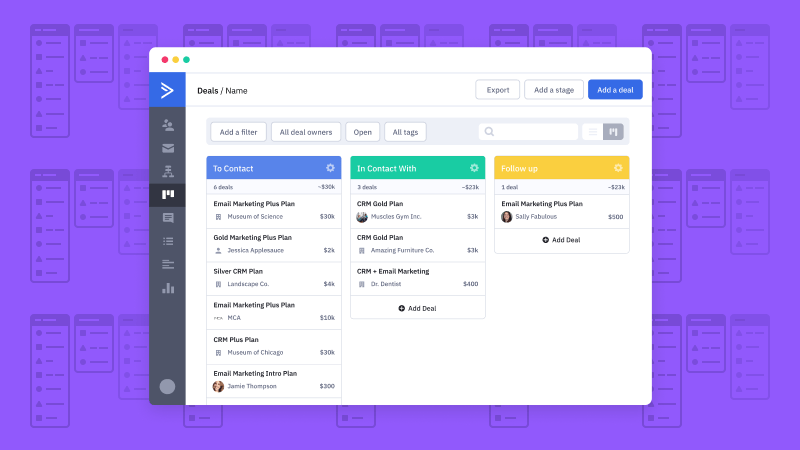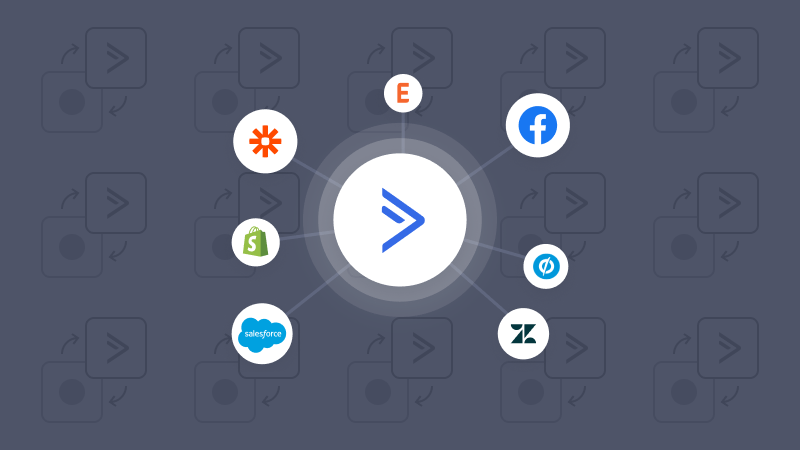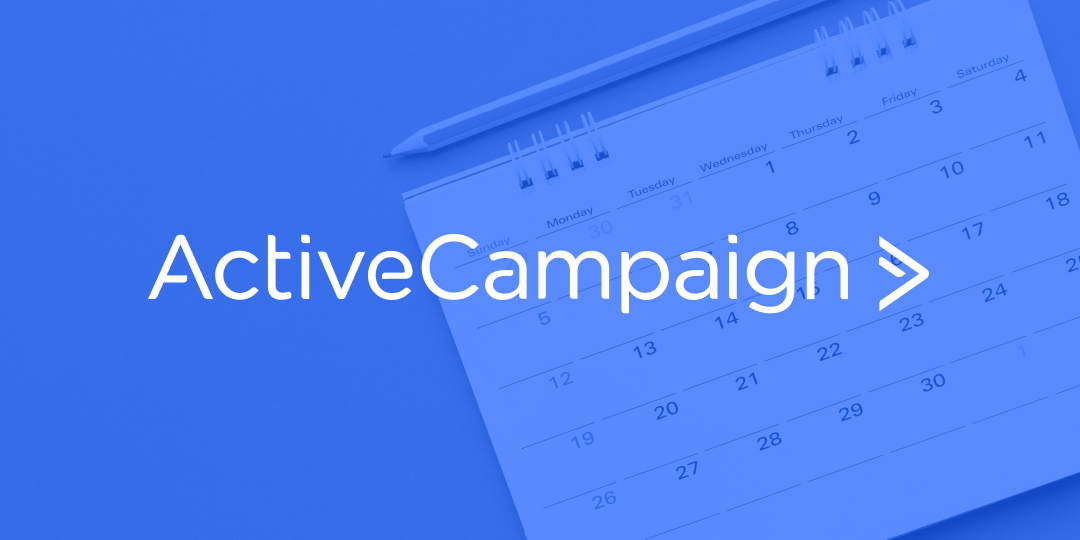CONVERSATIONS
How to get started with ActiveCampaign Conversations
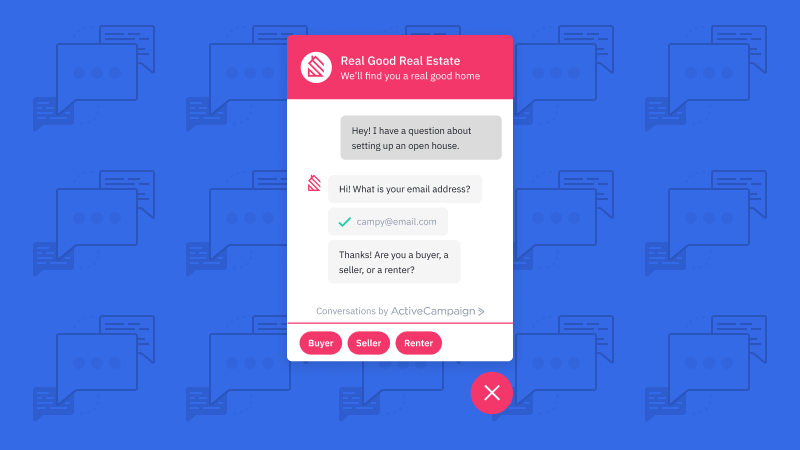
How does Customer Experience Automation help you grow your business?
Reach & Engage
Every business wants new leads. And you want to reach the right people — the people who will become your best customers. Customer Experience Automation helps you reach & engage your audience, and attract the right people to your business.
Nurture & Educate
How do you show new leads the info they need? Use Customer Experience Automation to plan what details you would like to capture about your audience. Get to know them, then show them exactly what they want to see.
Convert & Close
There’s a moment when a lead is ready to become a customer. Do you know when it is? Customer Experience Automation helps you spot the most engaged leads and make them the offer that turns them into customers.
Support & Grow
How can you keep your customers coming back for more? Customer Experience Automation helps you keep customers around — and turn them into advocates that help grow your business.
Follow these steps to get started with Conversations
Get the Conversations add-on for your ActiveCampaign account
ActiveCampaign Conversations is an ActiveCampaign add-on that plugs directly into your account. Once added to your website, you can interact with customers directly on your website — and even trigger automations based on your chats.
You’ll learn:
- How Conversations connects to the rest of ActiveCampaign
- How you can automate chats and follow-up to create better customer experiences
- How to stay in touch on the go with the Conversations mobile app
Add conversations to your website
You can use Conversations chat bots and live chat to collect contact information, qualify new leads, or speed up your customer support. But before you do any of that, you’ll have to add it to your website. The Conversations chat bot will help you obtain new contact information, similar to forms, but in a much more interactive way. There are many different ways you can use Conversations for your site.
When planning Conversations, think about:
- What type of information you would like to include in your chatbot — Do you want to use Conversations for sales? Support? Write your chat bot automations to solve for the problems people are trying to solve
- Pages of your website it will be most successful — Your homepage may be best for sales, while a support page asks customers what they are looking to solve
- Where to access Conversations in your ActiveCampaign account
- How to add Conversations to your website
- What you need to set up your welcome message
Download the Conversations mobile app on iPhone or Android
The Conversations app is an effective way for you to take your business on the go. You can easily respond, look up contact information, and create new experiences for potential customers.
You’ll learn:
- How to get the Conversations mobile app
- How to respond to emails, complete chats, and look up information from your phone
Learn how to reply to chats using the unified inbox
- How to navigate the unified inbox
- How to see and respond to chats or emails
- How to mark conversations as complete
Use a premade recipe to automate based on chats in Conversations
You can use Conversations to trigger automations. And if you aren’t sure how to get started, we’ve created pre-built, easy-to-use automation recipes that you can use to get started fast.
You’ll learn:
- The 10+ pre-built automations you can use right away
- How you can use Conversations to create automated customer experiences
Frequently Asked Questions
Why would a company use conversational marketing?
What is a chatbot used for?
A chatbot is used as the Conversations tool on your website. You are able to customize your chatbot in any way that makes sense for your business. For more information on how to configure your chatbot, visit this help article here.
How do I get live chat on my website?
You can connect Conversations to your website through the ‘Tracking’ tab in ‘Settings’ within ActiveCampaign. Once you have done that, you are able to begin building your Welcome Messaging and Chatbot Automations. For a step-by-step walkthrough on how to do this, visit our help article here.
Do customers like live chat?
How does website chat work?
Website chat is set up in the Tracking tab of the Settings section in the platform. You must have Site Tracking enabled and then can move forward with setting up your website chat. Once you get the chatbot on your website, you can then begin to create your Conversations settings like welcome messaging, assigning agents and learning your unified inbox.
How do I create messaging for my chatbot?
Creating the messaging for your chatbot is extremely important as it helps to make a good impression on your new visitor or contacts. Your Conversations account will come with a preconfigured chatbot automation that will allow you to start connecting right away. Once you customize, you are ready to start collecting information, supporting customers and creating specialized experiences for contacts. Learn more about Chatbot Automation here.
How do I manage my unified inbox?
There are many ways to manage your unified inbox.
Whether you be creating specific permissions for agents or determining your response processes, staying organized within the inbox is important to your chatbots success.
Assigning agents to specific Conversations will ensure that no chat goes untouched. You are then able to filter by certain agents and follow up as needed.
Staying organized within the inbox allows for the utmost success. Creating saved responses, utilizing the contact details pane and reading all Conversations are all great ways to get started!
Keep Learning
Get step-by-step instructions for every part of ActiveCampaign
If you’re looking for instructions on a specific area of the platform, find them here.
This is where you can find the training sessions, community, and one-on-one help that you need to learn the ActiveCampaign platform — and get up and running fast.
Attend an event with ActiveCampaign
Webinars and events